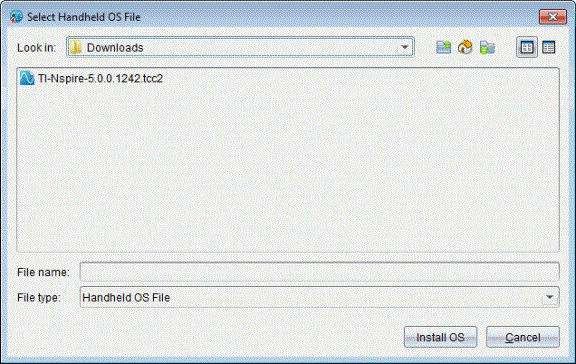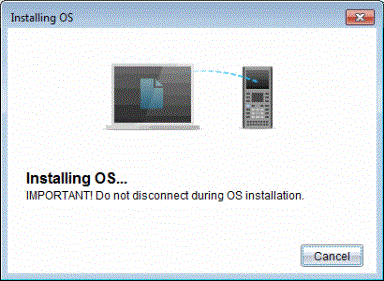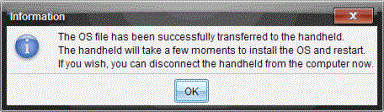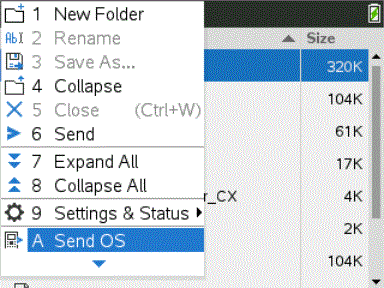Performing the OS Update
In the TI-Nspire™ software, you can select to upgrade the operating system on a connected hand-held from the following workspaces and menus:
|
•
|
In all versions of the software, you can select . Select a connected handheld in the Content Explorer to activate this option. If the OS on the handheld is not current, the dialogue box indicates that there is an updated version of the operating system. Follow the prompts to update the operating system. |
|
•
|
In all versions of the TI-Nspire™ software, you can use options available in the Documents Workspace: |
|
-
|
Open Content Explorer, select the handheld name, and then click  and select . and select . |
—or—
|
•
|
Those using teacher versions of the TI-Nspire™ software can use options available in the Content Workspace: |
|
-
|
In the Resources pane, right-click the name of a connected handheld, and then select . |
—or—
|
-
|
Select the handheld name in the Preview pane, click  in the Preview pane, and then select . in the Preview pane, and then select . |
—or—
|
-
|
Right-click the handheld name and select . |
Completing the OS Upgrade
When you select to update the OS on a handheld, the Select Handheld OS File dialogue box opens.
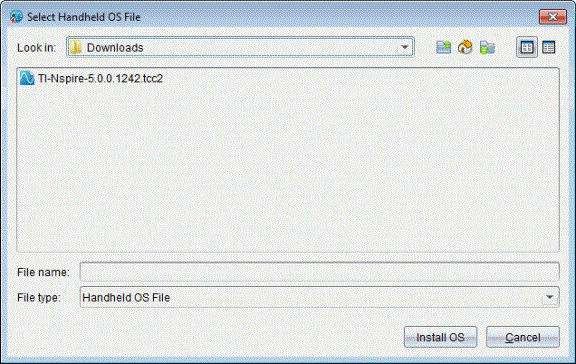
The file displayed for selection defaults to the file type required for the selected handheld.
|
•
|
If you are upgrading a TI-Nspire™ CX II hand-held, select TI-Nspire.tco2 |
|
•
|
If you are upgrading a TI-Nspire™ CX II CAS hand-held, select TI-Nspire.tcc2 |
|
•
|
If you are upgrading a TI-Nspire™ CX II-T (Exact Arithmetic) hand-held, select TI-Nspire.tct2 |
|
2.
|
Click to download the OS and update the hand-held. The confirmation message “You are about to upgrade your hand-held operating system. Any unsaved data will be lost. Do you want to continue?” is displayed. |
The Installing OS dialogue box opens indicating the progress of the download. Do not disconnect the handheld.
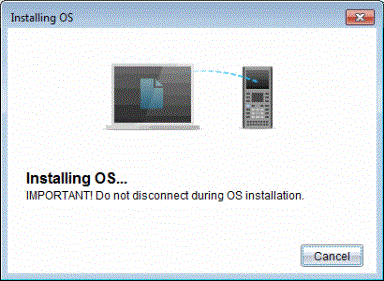
|
4.
|
When the download is complete, the Information dialogue box opens indicating that the OS file has been successfully transferred to the handheld. You can disconnect the handheld. |
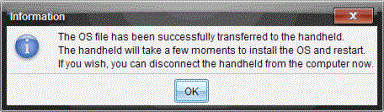
The updated operating system is installed on the handheld. When the update is complete, the handheld reboots.
|
6.
|
On the handheld, follow the prompts to: |
|
•
|
Choose a preferred language. |
|
•
|
Select a preferred font size. |
|
7.
|
When the Welcome screen opens, click . |
The Home screen opens.
Transferring the Operating System From Another Handheld
Note: You cannot transfer the OS on a TI-Nspire™ hand-held to a TI-Nspire™ CX II hand-held and you cannot transfer the OS on an Exact Arithmetic or CAS hand-held to a non-Exact Arithmetic or non-CAS hand-held. The operating systems are not the same and are not interchangeable.
To transfer the OS from one handheld to another:
|
1.
|
Ensure any open documents on the receiving handheld are closed. |
|
2.
|
Connect the two handhelds using a USB mini-A to mini-B USB cable. |
|
3.
|
On the sending hand-held, select Browse from the Home screen. |
|
4.
|
Press b, and then select .
On a TI-Nspire™ hand-held, press b. |
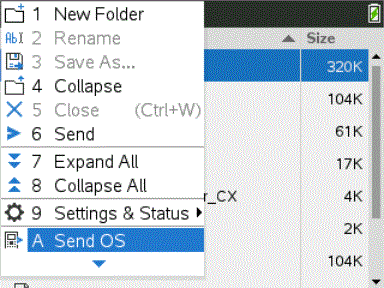
|
5.
|
On the receiving hand-held, the message, “You are receiving an OS Upgrade. Unsaved changes will be lost. Would you like to continue?“ is displayed along with Yes and No response buttons. Select Yes to receive the OS upgrade. |
|
•
|
If is not selected within 30 seconds, the hand-held automatically responds with No, and the transmission is cancelled. |
|
•
|
It is important to save and close all open documents before performing an OS Upgrade. Continuing with an OS Upgrade on a handheld with an open, unsaved document will cause the loss of that data. |
|
6.
|
While the upgrade is in progress, the following messages are displayed on the receiving and sending handhelds: |
|
•
|
“Receiving OS. Do not unplug cable.” |
|
•
|
“Sending OS. Do not unplug cable.“ |
|
7.
|
After the transfer completes, the sending handheld receives a completion message and you can unhook the cable. The OS is automatically installed on the receiving handheld. During the installation process, the “Installing OS <version number>” message is displayed on the receiving hand-held. |
|
8.
|
When the installation is complete, the “OS <version number> has been installed. Handheld will now restart.” message is displayed. The restart is initiated. If the sending handheld is still attached to the cable, the successful transmission message remains displayed on that handheld’s screen. |
Important:
|
•
|
For each receiving handheld, remember to back up information as necessary and install new batteries. |
|
•
|
Be sure the sending hand-held is on the screen. |
 and select Install OS.
and select Install OS. in the Preview pane, and then select Install Handheld/Lab Cradle OS.
in the Preview pane, and then select Install Handheld/Lab Cradle OS.