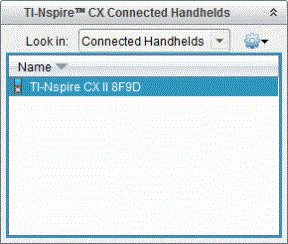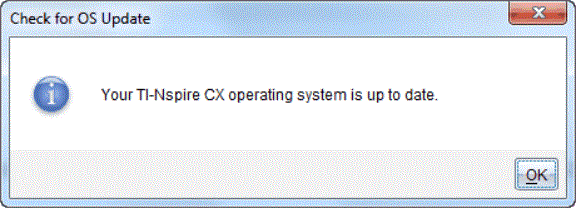Finding Operating System Upgrades
For up-to-date information about available OS upgrades, check the Texas Instruments website at education.ti.com.
You can download an OS upgrade from the Texas Instruments website to a computer and use a USB cable to install the OS on your TI-Nspire™ CX II handheld. You will need an Internet connection and the appropriate USB cable to download the updates.
Checking for Handheld OS Updates
When using TI-Nspire™ software, you can quickly determine if your handheld OS is up to date when the handheld is connected to a computer.
|
1.
|
Open the TI-Nspire™ software and ensure the handheld is connected to your computer. |
|
2.
|
In the Documents Workspace, click  to open Content Explorer. to open Content Explorer. |
|
3.
|
In the Connected Handhelds pane, select a connected handheld. |
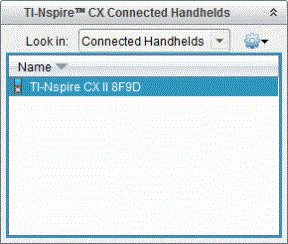
|
•
|
If the operating system is current, the Check for Handheld OS Update dialogue box opens indicating that the operating system on the handheld is up to date. |
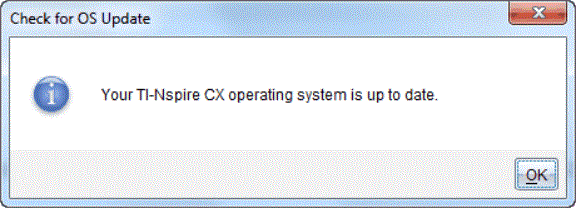
|
•
|
If the operating system is not current, the dialogue box contains a message indicating that a new version of the operating system is available. |
|
5.
|
To turn off automatic notifications, clear the “Automatically check for updates checkbox. By default, this option is turned on. |
|
6.
|
Click to close the dialogue box. |
 to open Content Explorer.
to open Content Explorer.