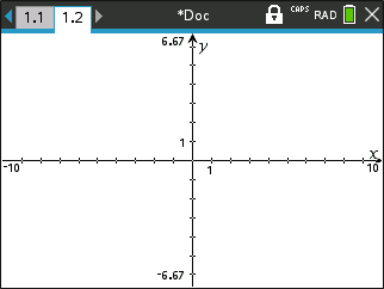|
¡ ¢
|
- Use the touchpad to click these arrows and scroll through the pages in a document.
|
|

|
- Labels the problem number and page number of the active page. For example, a label of identifies Problem , Page . If problems are named, hover the pointer over a tab to view the page name.
|
|
|
- Shows the current document name. An asterisk by the document name indicates changes were made since the document was last saved. Click the name to open the menu.
|
|
|
- Indicates that the handheld is in Press-to-Test mode.
|
|

|
- Shows whether the handheld is searching for an access point (blinking), found an access point (solid), not communicating, connected and ready to log in (a blinking arrow) or logged in and charged (a solid arrow). Click here to view Settings & Status.
|
|
|
Shows status of the g, /, and Ê keys.
|
|
|
- Shows an abbreviation of the angle mode (Degrees, Radians or Gradians) in effect. Hover the pointer over the indicator to see the full name.
Note: Click the indicator to toggle between RAD and DEG modes.
|
|

|
Settings & Status - Shows an indicator of the current charge level of the battery. Hover the pointer over the indicator to read the status as a percentage. Click the icon to open the menu.
|
|

|
Close document - Click the icon to close the current document. If information is unsaved, save or discard when prompted.
|