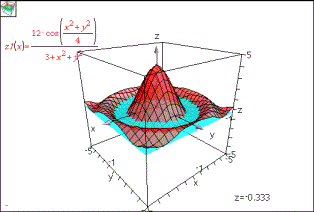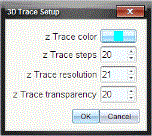Tracing in the 3D View
|
1.
|
From the menu, select . |
The z Trace icon  and the trace plane appear, along with a text line showing the current "z=" trace value.
and the trace plane appear, along with a text line showing the current "z=" trace value.
|
2.
|
To move the trace, hold down and press the up or down arrow key. |
The "z=" text is updated as you move.
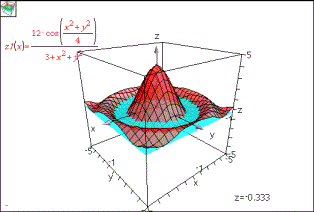
|
3.
|
(Optional) Use the four arrow keys to rotate the view and see how the trace plane and the graph intersect. |
|
4.
|
To stop tracing and return to the Pointer tool, press . |
Changing the Trace Settings
|
1.
|
From the menu, select . |
The 3D Trace Setup dialogue box opens.
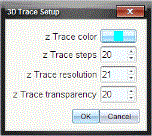
|
2.
|
Enter or select the settings, and click to apply them. |
|
3.
|
If you are not already tracing, your new settings take effect the next time you trace. |
 and the trace plane appear, along with a text line showing the current "z=" trace value.
and the trace plane appear, along with a text line showing the current "z=" trace value.