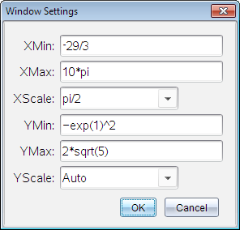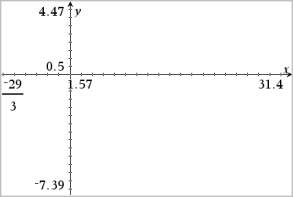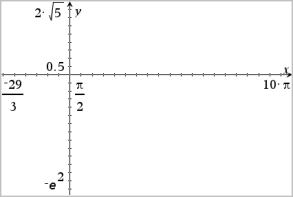Zooming/Rescaling the Graphs Work Area
Rescaling in the Graphs application affects only the graphs, plots and objects that reside in the Graphing view. It has no effect on objects in the underlying Plane Geometry view.
Rescaling by Dragging Along an Axis
|
▶
|
To rescale the x and y axes proportionally, drag a k mark on either axis. |
|
▶
|
To rescale only one axis, hold down and drag a k mark on the axis. |
Zooming Using a Zoom Tool
|
▶
|
From the menu, select one of the tools. |
|
-
|
(Click two corners of a box to define the area to show.) |
Zooming to Predefined Settings
|
▶
|
From the menu, select one of the predefined Zoom settings. |
Entering Custom Window Settings
|
1.
|
From the menu, select . |
|
2.
|
Enter a value for each setting. You can use expressions for exact input, as shown below. |
|
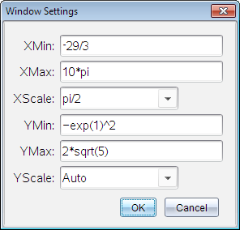 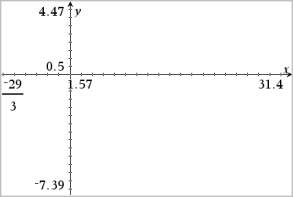
|
|
On TI-Nspire™ products, fractional input is preserved as-is. Other exact inputs are replaced with the evaluated result.
|
|
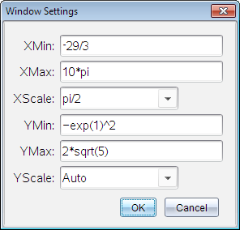 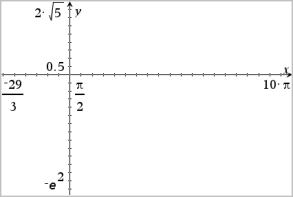
|
|
On TI-Nspire™ Exact Arithmetic and CAS products, fractional and other exact inputs are preserved.
|