The Geometry Trace tool leaves a visible trail of a geometric object or function graph as it is moved or manipulated. The movement can be done manually or by using animation. This tool is accessible in both the Graphs and Geometry applications.
| 1. | From the Trace menu, select Geometry Trace. |
The Geometry Trace tool appears.
| 2. | Click the object or function that you want to trace to select it. |
| 3. | Drag the object, or play the animation. |
This example shows traces of a graphed function manipulated by dragging and a triangle manipulated by animation.
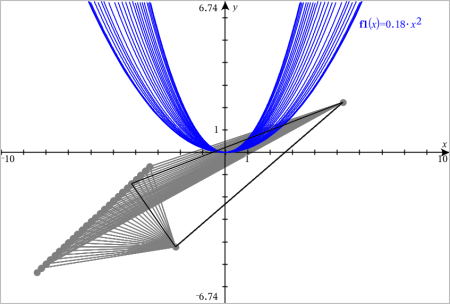
Note: You cannot select or manipulate the trace trail.
| 4. | To erase all trails, select Erase Geometry Trace from the Trace menu. |
| 5. | To stop tracing, press Esc. |