Exploring Content Explorer
Use Content Explorer to:
|
•
|
See a list of files on your computer. |
|
•
|
Create and manage lesson bundles. |
|
•
|
If using software that supports connected handhelds, you can: |
|
-
|
See a list of files on any connected handheld. |
|
-
|
Update the OS on connected handhelds. |
|
-
|
Transfer files between a computer and connected handhelds. |
Note: If you are using TI-Nspire™ software that does not support connected handhelds, the Connected Handheld heading is not shown in the Content Explorer pane.
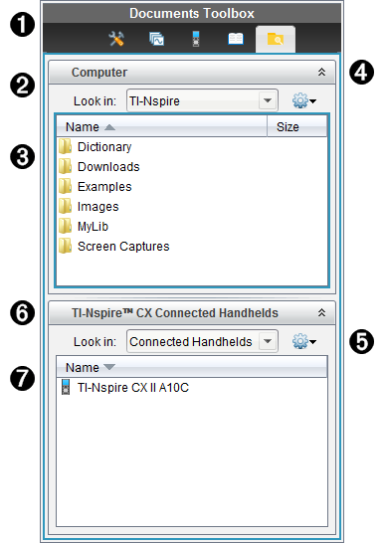
|
À
|
The Documents Toolbox menu.
|
|
Á
|
Shows files on your computer and the name of the folder where the files are located. Click ¤ to navigate to another folder on the computer.
|
|
Â
|
The list of folders and files within the folder named in the field. Right-click on a highlighted file or folder to open the context menu listing available actions for that file or folder.
|
|
Ã
|
Click  to close the list of files. Click to close the list of files. Click  to open the list of files. to open the list of files.
|
|
Ä
|
 Options menu. Click ¤ to open the menu of actions you can perform on a selected file: Options menu. Click ¤ to open the menu of actions you can perform on a selected file:
|
•
|
Open an existing file or folder. |
|
•
|
Move (navigate) up one level in the folder hierarchy. |
|
•
|
Create a new lesson bundle. |
|
•
|
Rename a file or folder. |
|
•
|
Copy selected file or folder. |
|
•
|
Paste file or folder copied to Clipboard. |
|
•
|
Delete selected file or folder. |
|
•
|
Select all files in a folder. |
|
•
|
Package lesson bundles. |
|
|
Å
|
Connected handhelds. Lists the connected handhelds. Multiple handhelds are listed if more than one handheld is connected to the computer or when using the TI-Nspire™ Docking Stations.
|
|
Æ
|
The name of the connected handheld. To show the folders and files on a handheld, double-click the name.
Click ¤ to navigate to another folder on the handheld.
|
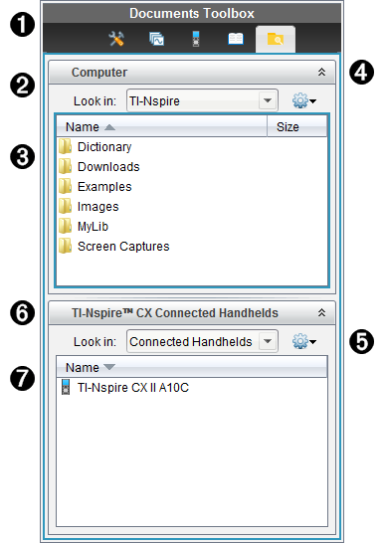
 to close the list of files. Click
to close the list of files. Click  to open the list of files.
to open the list of files. Options menu. Click
Options menu. Click