By default, the Links list contains a list of links to Texas Instruments websites. Click a link to launch your web browser and access the website.
Using the Links Toolbar
When you select Links in the Resources pane, the tools on the navigation bar are specific to working with links. Use these tools to add, edit, or delete links from the list. You can also move a link up or down in the list.


|
Options. Click ¤ to open the menu to access options for working with links. |

|
Click this icon to add a link to the list. |
|
|
Select an existing link, and then click this icon to edit the link’s attributes. You cannot edit a default link. |

|
Click this icon to delete a link. You cannot delete a default link. |
|
|
Select a link and click this icon to move the link up in the list. |
|
|
Select a link and click this icon to move the link down in the list. |
Adding a Link
Complete the following steps to add a link to the list of Links in the Resource pane.
| 1. | Click  . . |
The Add Link dialogue box opens.
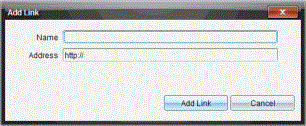
| 2. | Type the name of the link. |
| 3. | Type the URL in the Address field. |
| 4. | Click Add Link. |
The link is added to the bottom of the list of existing links.
Editing an Existing Link
Complete the following steps to edit an existing link.
| 1. | Select the link you want to change. |
| 2. | Click  . . |
The Edit Link dialogue box opens.
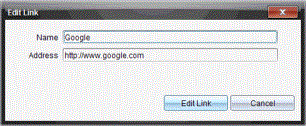
| 3. | Make needed changes to the name of the link or to the URL. |
| 4. | Click Edit Link. |
The changes are applied to the link.
Removing a Link
Complete the following steps to delete a link.
| 1. | Select the link you want to delete. |
| 2. | Click  . . |
The confirmation dialogue box opens.
| 3. | Click Remove. |
The link is removed from the list.
Note: You cannot delete a default link.
Moving Links Up or Down in the List
You can change the order of the links in the list to suit your needs.
| ▶ | Click  to move a selected link up one place in the list. to move a selected link up one place in the list. |
| ▶ | Click  to move a selected link down one place in the link. to move a selected link down one place in the link. |
| ▶ | Click  , and then select Move to Top of List to relocate a selected link to the top of the list. , and then select Move to Top of List to relocate a selected link to the top of the list. |
| ▶ | Click  , and then select Move to Bottom of List to relocate a selected link to the bottom of the list. , and then select Move to Bottom of List to relocate a selected link to the bottom of the list. |


