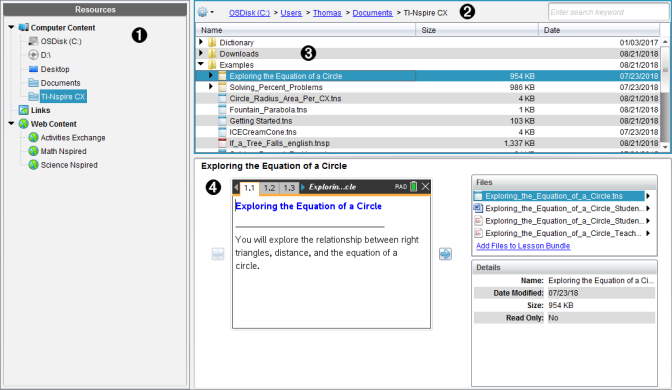
|
À |
Resources pane. Select content here. You can select folders and shortcuts on your computer, network drives, external drives, or web content. If you are using software that supports TI-Nspire™ CX handhelds, the Connected Handhelds heading is visible when handhelds are connected. Note: You can add new links to your favourite Web sites in the Links section. You can access these new links in the Content pane. New links may not be added to the Web content section. |
|
Á |
Navigation bar. Navigate to any location on your computer by clicking an item in the breadcrumb trail. When you select a resource, the options shown are specific to that resource. |
|
 |
Content pane. By default, the folders on your desktop are displayed. Use this space to locate and view files on your computer. You can locate and access files on a connected handheld if using software that supports handhelds. Use the top half of the space as you would a file manager. The Content pane is able to display the contents of only one selected item at a time. Avoid selecting more than one item at a time. |
|
à |
Preview pane. Shows details about the selected file or folder. |