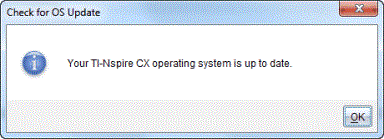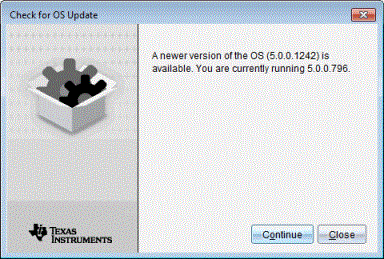Checking for an OS Update
When handhelds are connected, you can check for OS updates from the Content Workspace or from the Documents Workspace.
|
1.
|
Show all connected handhelds. |
|
•
|
In the Content Workspace, click in the Resources pane. |
|
•
|
In the Documents Workspace, open the Content Explorer and click |
|
2.
|
Click the handheld you want to check, and then right-click and select . |
|
•
|
If the operating system is current, the Check for Handheld OS Update dialogue box opens indicating that the operating system on the handheld is current. |
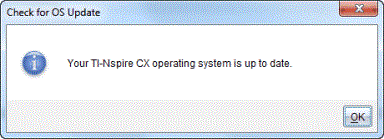
|
•
|
If the operating system is not current, the TI-Nspire™ software prompts you to install the latest OS now, with the option to download the OS to your computer. |
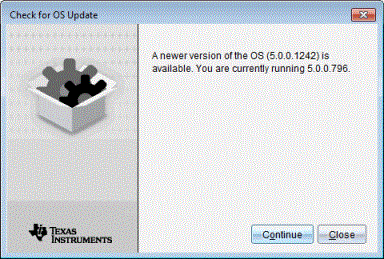
|
3.
|
Click to close the dialogue box, or click and follow the prompts to install the OS on the handheld. |