Graphs & Geometry settings control how information is displayed in open problems and in subsequent new problems. When you customise application settings, your selections become the default settings for all of your work in the Graphs and Geometry applications.
Complete the following steps to change the Graphs & Geometry Settings and make these settings the default for all new graphs and geometry documents and Scratchpad.
| 1. | Open a document with the Graphs or Geometry application active. |
| 2. | Press b 9 (b > Settings). |
The Graphs & Geometry Settings dialogue box opens.
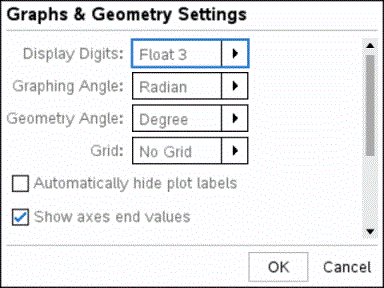
| 3. | Press e to move through the list of settings. Click ¢ to open the drop-down list to view the values for each setting. |
|
Field |
Values |
|
Display Digits |
Auto Float Float1 - Float12 Fix0 - Fix12 |
|
Graphing Angle |
Auto Radian Degree Gradian |
|
Geometry Angle |
Auto Radian Degree Gradian |
|
Grid |
No Grid Dot Grid Lined Grid |
| 4. | Press ¤ to view the values, then press x or · to select a value. |
| 5. | In the lower half of the dialogue, select a tickbox to enable an option or clear a tickbox to disable an option. |
|
Tickbox |
Operation when selected |
|
Automatically hide plot labels |
Plot labels display only when a plot is hovered, selected or grabbed. |
|
Show axis end values |
Displays a numeric label at the least and greatest values visible on an axis. |
|
Show tool tips for function manipulation |
Shows helpful information as you manipulate function graphs. |
|
Automatically find points of interest |
Shows zeros, minima and maxima for graphed functions and objects while tracing function graphs. |
|
Force geometric triangle angles to integers |
Restricts the angles of a triangle to integer values as you create or edit the triangle. This setting applies only in the Geometry View with the Geometry Angle unit set to Degree or Gradian. It does not apply to analytic triangles in Graphing View or to analytic triangles in the Analytic Window of the Geometry View. This setting does not affect existing angles, and it does not apply when constructing a triangle based on previously inserted points. By default, this setting is deselected. |
|
label points |
Applies labels (A, B, ..., Z, A1, B1, and so on) to points, lines, and vertices of geometric shapes as you draw them. The labelling sequence starts at A for each page in a document. By default, this setting is deselected. Note: If you create a new object that uses existing un-labelled points, those point are not automatically labelled in the completed object. |
| 6. | Choose one of the following options: |
| • | To apply the settings to the open document only, click OK. |
| • | Click Cancel to close the dialogue box without making changes. |