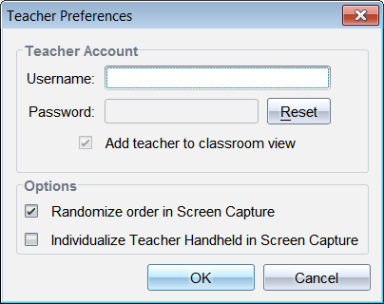Setting Teacher Preferences for Capture Class
Use the Teacher Preferences option to set preferences for using the randomise screen option and for displaying the teacher handheld. Creating a user name and password enables teachers to log in to an active class. You can also select to individualise the view of your handheld screen when it is displayed. For more information, see the handheld guidebooks oneducation.ti.com/guides.
|
1.
|
From the TI-Nspire™ Navigator™ Teacher Software window, click . |
The Teacher Preferences dialogue box opens.
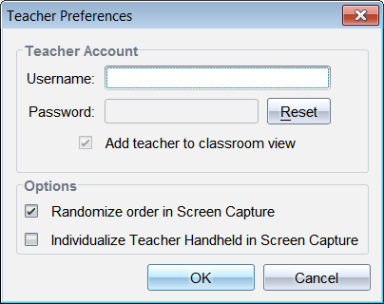
|
2.
|
If you haven’t already done so, create a Username and Password. |
|
3.
|
Select "Add teacher to classroom view" to show your handheld in the Class Screen Capture window. |
|
4.
|
To randomise the order in which screens are captured, select "Randomise order in Screen Capture". |
|
5.
|
Select the "Individualise Teacher Handheld in Screen Capture" option so that a captured screen from the teacher handheld appears differently in the Class Screen Capture window than screens captured from student handhelds. |
|
6.
|
Click to save the settings. |