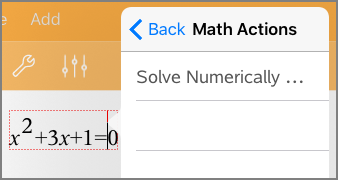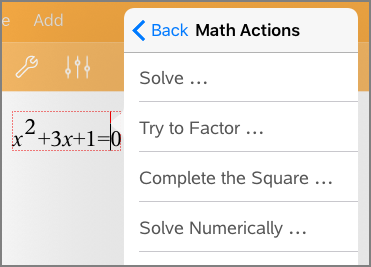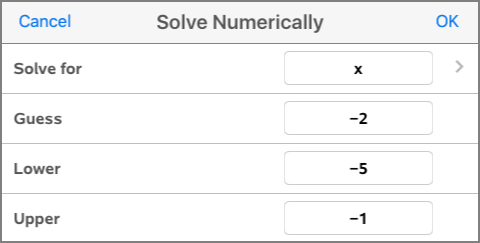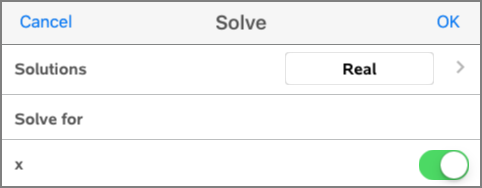Maths Actions are available on Notes and Calculator pages.
When you display the context menu for a selected expression or equation, the menu may include a Maths Actions submenu that lists the available actions. Each action might prompt you for any needed parameters.
The specific maths actions listed depend on:
| • | The type of expression or relation. |
| • | The operating system in use (numeric or CAS). |
Example of Maths Actions in Notes
| 1. | Insert a maths box, and type the equation x2+3x+1=0, but don't press Enter yet. |
|
|
|
| 2. | Tap the equation to display its context menu, and select Maths Actions. |
|
|
|
| 3. | Select the action to perform: |
| - | Solve Numerically for numeric OS. |
| - | Solve for CAS OS. |
You are prompted to enter parameters. For example, Numeric Solve prompts for the variable of interest, initial guess, lower bound and upper bound.
| 4. | Type a value for each parameter. When options are available, you can tap an arrow to make a selection. |
|
|
|
| 5. | Tap OK to construct the completed expression and place it in the maths box. |
|
|
|
| 6. | Press Enter to complete the action. |
|
|
|
| 7. | As a further exploration, select x2+3·x+1. Do not include the "=0" portion. |
|
|
|
| 8. | Display the context menu for the selected text, select Maths Actions > Find Roots of Polynomial, and press Enter to complete the action. |
The action and its result are shown in a new maths box.
|
|
|
Tips for Using Maths Actions in Notes
| ▶ | For a previously evaluated expression, tap the expression to display its context menu. |
When you select an action, it replaces the expression.
| ▶ | For a displayed result, tap the result to display its context menu. |
When you select an action, it appears in a new maths box.
| ▶ | For a portion of an expression or result, select the portion and then display the context menu. |
When you select an action, it appears in a new maths box.