Use this option to select a preferred language. You must restart the software for the language to take effect.
| 1. | Click File > Settings > Change Language. |
The Choose a Language dialog box opens.
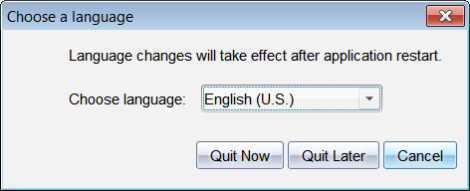
| 2. | Click ¤ to open the Choose language drop-down list. |
| 3. | Select the desired language. |
| 4. | Click Quit Now to close the software immediately. You will be prompted to save any open documents. When you restart the software, the language change is effective. |
—or—
Click Quit Later to continue your work. The language change is not applied until you close and restart the software at a later time.
Note: If you select Simplified Chinese or Traditional Chinese as the language in the TI-Nspire™ software, you should see Chinese characters in the menus and dialogs. If your computer uses the Windows® XP operating system and you do not see Chinese characters, you may need to install the Windows® XP East Asian Language Support package.