The Transfer Tool dialog box contains a Setup tab and a Status tab.
Setup Tab
The Setup tab allows you to select files to transfer and a destination folder.
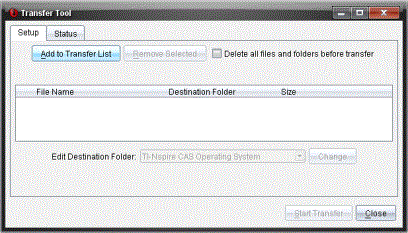
The Setup tab includes the following features:
|
Feature |
Description |
|
Add to Transfer List |
Click to add files or folders with files to the Transfer List. The Transfer List displays the File Name (or folder name), the Destination Folder, and the Size (in KB) of the file or folder you want to transfer. |
|
Remove Selected |
Click to remove selected files and folders from the Transfer List. This option becomes active when you add files to the Transfer List. |
|
Delete all files and folders before transfer |
Select to clear all files and folders on a handheld before a file transfer. |
|
Edit Destination Folder |
Select to change the destination folder for the files you want to transfer. |
Status Tab
The Status tab is only active when a transfer is in progress.
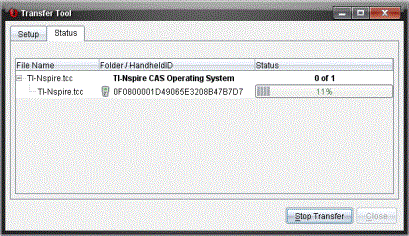
When you start a transfer, the Transfer Tool automatically switches to the Status tab. The Status tab allows you to view the progress and status of files as they transfer and provides the following information:
|
Information |
Description |
||||||||||||
|
File Name |
Indicates the file name and extension. |
||||||||||||
|
Folder/Handheld ID |
Indicates the destination folder and the handheld ID. |
||||||||||||
|
Status |
Indicates the completion status, the progress bar, or any error message. Error messages include:
|
Notes:
| • | If no transfers are active, the following message is displayed: “No transfers are active. Use the Setup tab to configure and start the transfer.” |
| • | During a transfer, no options are available on the Setup tab. |