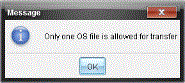You must add files or folders to the Transfer List before you can start a transfer.
Note: You can only add a folder that contains files to the Transfer List.
To add files or folders to the Transfer List:
| 1. | In the Transfer Tool dialog box, click Add to Transfer List. |
The Add to Transfer List dialog box opens.
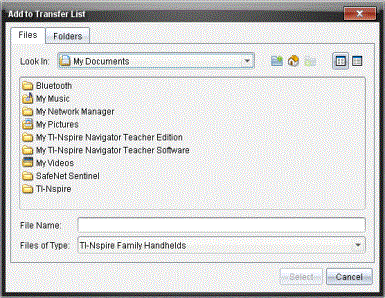
| 2. | To add files to the Transfer List, navigate to the folder or folders that contain the files you want to transfer. |
| 3. | Click Select to add highlighted files to the Transfer list. |
| • | On the Files tab, you can see both files and folders, but you cannot select folders. You must drill down and select a file. |
| • | To select multiple files within a folder, press and hold the Ctrl key (Mac®: “) while selecting files. |
| 4. | To add folders containing files, click the Folders tab and navigate to the folder you want to select. |
| 5. | Click Select to add the highlighted folders. |
Note: To select multiple folders, press and hold the Ctrl key (Mac®: “) while selecting folders.
Selected files and folders are displayed in the Transfer Tool dialog box.
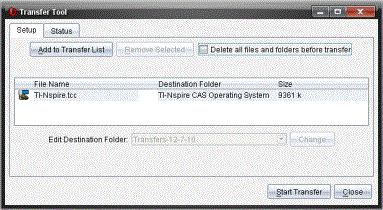
Note: You can only add one operating system file type to the Transfer List. If you attempt to add more than one operating system file type, the following error message is displayed.