The TI-SmartView™ emulator is located in the Documents Workspace. To open the emulator view:
| 1. | Open the Documents Workspace. |
| 2. | Click |
In the teacher software, the handheld is displayed with Handheld and SideScreen panels open in computer mode as shown in the following illustration. You can use the keypad on the emulated handheld, but the document won’t appear on the emulated handheld screen until you switch to Handheld mode.
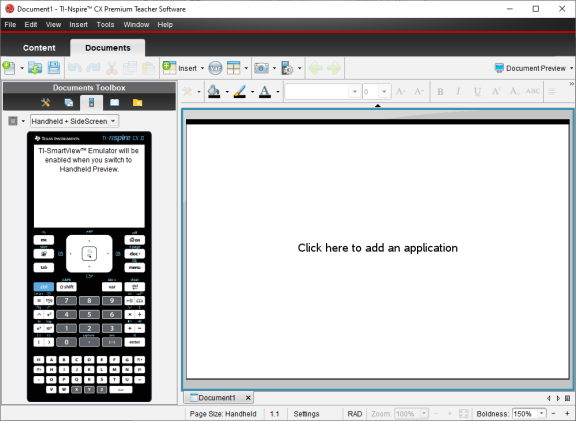
In the student software, the TI-Nspire™ CX II keypad is displayed with the side screen open in computer mode. You can use the keypad on the emulated handheld to work with the document in the side screen in either computer mode or handheld mode.
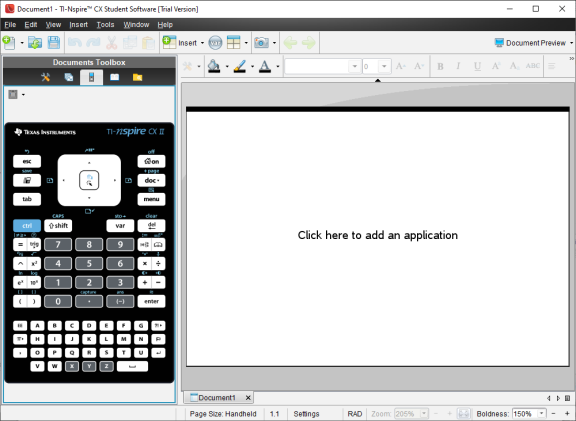
| 3. | Click View > Handheld. |
—or—
Click ![]() in the status bar to switch to handheld mode.
in the status bar to switch to handheld mode.