The district administrator must report usage to the funding source for auditing purposes at regular intervals. When files are requested, teachers can easily package the session files into a zip file and send the file to the administrator. The zip file preserves the format and dependencies of the activity files, and includes a default file name that identifies the zip file for the administrator.
Complete the following steps to package the files in the SessionLogs folder into a zip file and send the file to the administrator.
| 1. | From the Content Workspace, click File > Package Session Logs. |
Note: This menu item is only available if the SessionLogs folder was created.
The previous session log content is saved. Subsequent session data will append to the existing files in the same folder as the previous sessions.
The software packages the files into a zip file and assigns a default name (TI_PKG_SessionLogs_MMDDYYYY). The Logs package dialog box opens.
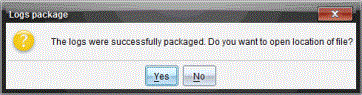
| 2. | Click Yes to go to the location where the zip file was saved. |
Windows® Explorer (or Finder) opens. The zip file is saved in the same location as the SessionLogs folder.
PC:
...\My Documents\My TI-Nspire CX CAS Premium Teacher Software\
Mac®:
.../Documents/My TI-Nspire CX CAS Premium Teacher Software/
| 3. | Email the zip file to the administrator. |
Data is appended to the existing file each time you start a new session. If you no longer need the information after the files are sent to the administrator, remove them from the SessionLogs folder and keep the zip file. The system will generate new files the next time you start a new session.