You can save documents that contain questions and Quick Polls to the Portfolio Workspace, where you can review and analyze individual responses, and assign or change a student’s grade.
When you save Quick Polls to Portfolio, students can continue to submit answers to the Quick Poll until you stop the poll. The saved Quick Poll in Portfolio automatically updates without you having to save it again.
Note: If you opened the file from the Portfolio Workspace, or if you have already saved the file to Portfolio, the software does not ask you for a file name. The software saves the file to the Portfolio Workspace with the existing file name, and updates any grades you had given students. You can go to the Portfolio Workspace and change a grade at any time.
To save a file to the Portfolio Workspace:
| 1. | Click File > Save to Portfolio, or click  . . |
The Save to Portfolio dialog box opens. By default, the name of the file is shown in the Portfolio name box. If the file is a Quick Poll you have not saved yet, the default name is <Class name, Quick Poll Set#, mm-dd.tns>. For example: Algebra1 - Mrs. Smith, QP Set 2, 10-26.tns.
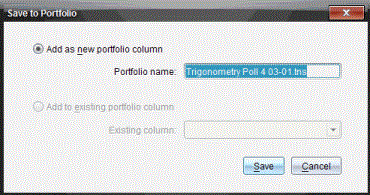
| • | To add a new Portfolio column, select Add as new portfolio column. You can use the existing name or type a new name. |
| • | To add the file to an existing portfolio column, select Add to existing portfolio column. Click the down arrow to select the column. |
Note: Quick Polls cannot be added to existing columns.
| 2. | Click Save. |
The file is saved in the Portfolio Workspace.