You can review a document that has been collected from the class, a Quick Poll in progress, or a saved Quick Poll. You cannot review a document that does not have questions.
When you start a Quick Poll, the software automatically switches to the Review Workspace, and you can review the data as the students are responding. When you stop and save the poll, you can open it in the Review Workspace to review the saved responses.
If this is your first time using the software, the Data View pane may be empty. Complete the following steps to open a document for review.
Opening a Document from the Class Workspace
To open a document for review from the Class Workspace:
| 1. | Use the Workspace selector to select the Class Workspace. |
| 2. | Right-click a file from the Class Record, and then click Open in Review workspace. |
The software automatically switches to the Review Workspace with the selected document open.
Note: You can open collected documents  that contain questions and Quick Polls
that contain questions and Quick Polls  for review in the Class Record.
for review in the Class Record.
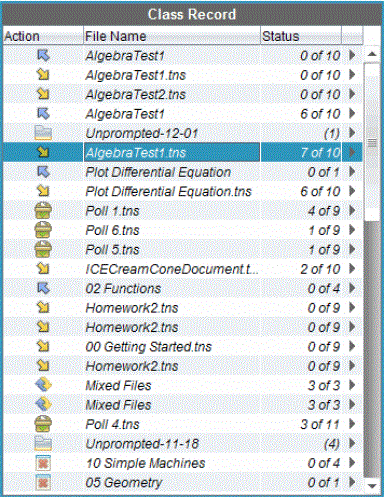
Opening a Document from the Portfolio Workspace
To open a document for review from the Portfolio Workspace, follow these steps:
| 1. | Use the Workspace selector to select the Portfolio Workspace. |
| 2. | Right-click a column cell or a cell in a student row, and then click Open in Review workspace. |
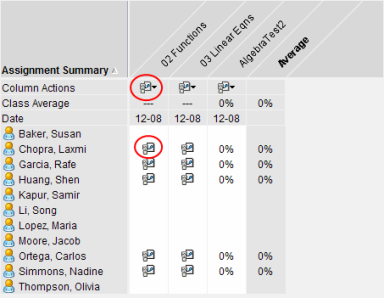
The software automatically switches to the Review Workspace with the selected document open.