There may be times you want to add your own data to a graph you are reviewing in class. The Graph Tools allow you to add teacher points and teacher equations to a graph, and to set the plot list settings and individualize student responses.
Teacher data is displayed larger than student data, and in a different color.
When you add teacher data, the software reevaluates the data, and the Data View pane updates the view to reflect the changes.
You can hide and show teacher data, but you cannot mark a teacher response as correct or incorrect.
Adding Teacher Points
| 1. | Click Graph Tools in the Review toolbox. |
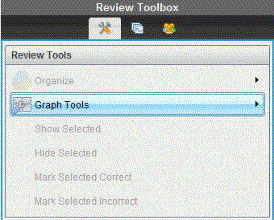
| 2. | Click Add Teacher Point. |
The Add Teacher Point dialog box opens.
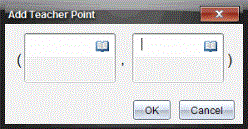
| 3. | Type your information in the fields. |
Click  to open math templates and symbols that you can add to the fields.
to open math templates and symbols that you can add to the fields.
| 4. | Click OK. |
Your point is displayed on the graph, and the name Teacher is added to the list of names in the Student pane.
Note: The teacher may have multiple entries.
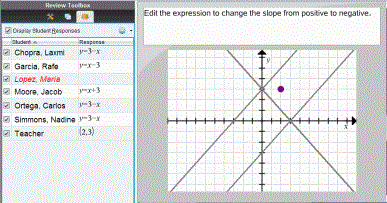
Adding Teacher Equations
| 1. | Click Graph Tools in the Review toolbox. |
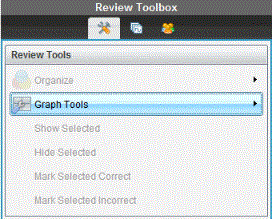
| 2. | Click Add Teacher Equation. |
The Add Teacher Equation dialog box opens.
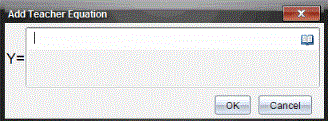
| 3. | Type your information in the field. |
Click  to open math templates and symbols that you can add to the fields.
to open math templates and symbols that you can add to the fields.
| 4. | Click OK. |
Your line is displayed on the graph, and the name Teacher is added to the list of names in the Student pane.
Note: The teacher may have multiple entries.