You can open the Quick Poll tool from any workspace. You can send a poll from an existing document, or open a new document to start a poll.
Before you begin, make sure a class is in session.
| 1. | Click Tools > Quick Poll or click  . . |
The Choose Question Type dialog box opens.
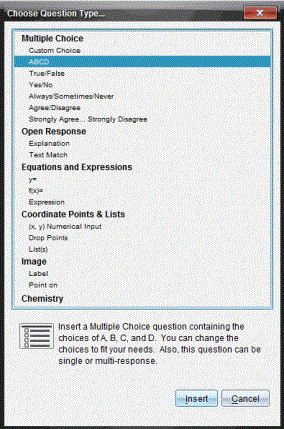
| 2. | Select a question type and click Insert. |
A new document opens with the question template open and the cursor in the Question text area.
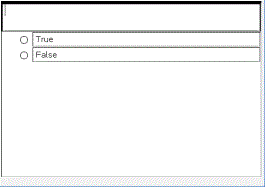
Quick Poll documents are named <Class name, Quick Poll Set#, mm-dd.tns>. For example: Algebra1 - Mrs. Smith QP2 10-26.tns. You can rename the poll when you save it.
Note: All Quick Polls for one class session are contained in one tab in the Documents Workspace. A new tab is started when the number of questions in the poll exceeds 30, or when you start a new class session.
Note: For more information about question types and about creating and configuring questions, see Using Question in the Teacher Software.