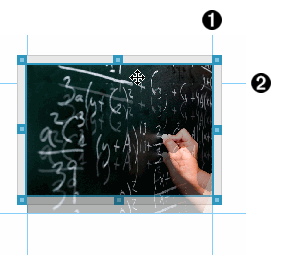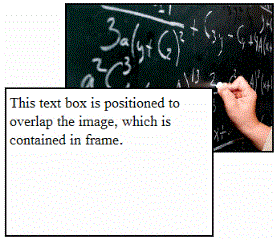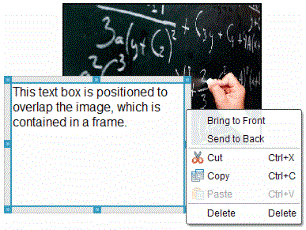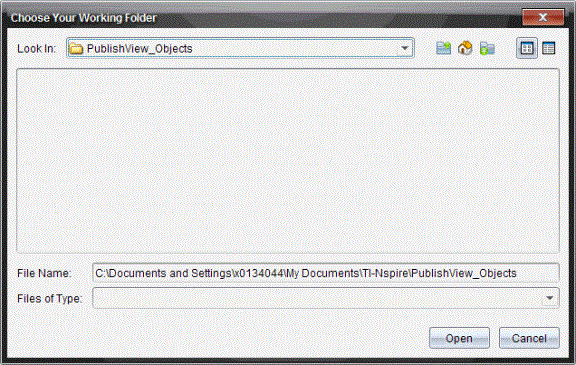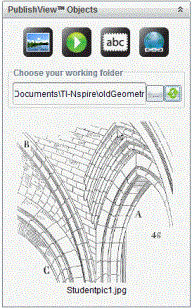In a PublishView™ document, text, hyperlinks, images, and videos are contained in PublishView™ objects. You can move, resize, copy and paste, and delete an object within a PublishView™ document. Objects can also be positioned so that one overlaps the other.
Within a document, PublishView™ objects can exist in three states: unselected, selected, and interactive.
|
State |
Description |
||||||||||
|
Unselected |
When unselected, an object does not have handles for repositioning and sizing. To deselect an object, left-click or right-click outside the object. In this example, borders around the object are showing. |
|
|||||||||
|
Selected |
When selected, an object will have eight square handles framing the object. To select an object, click the object’s border. When selected, objects can be moved and resized.
|
|
|||||||||
|
Interactive |
An interactive state is indicated by a blue frame around the object. To enter interactive state, left-click or right-click anywhere in the body of the object. When in an interactive state, you can work with the contents of the object. For example, you can add or edit text in a text box or complete math functions in a TI-Nspire™ application. When in an interactive state, context menus contain options specific to the contents of an object. |
|
|||||||||
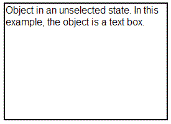
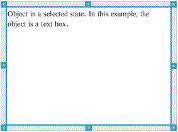
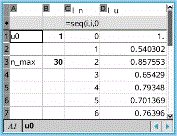
 Inserting an Object
Inserting an Object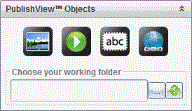
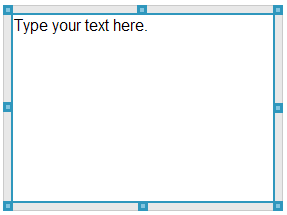
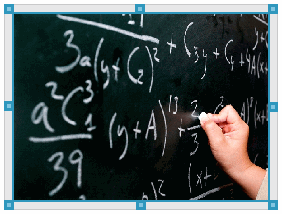
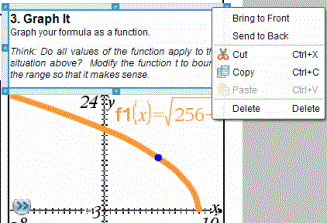

 .
.