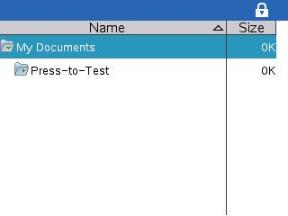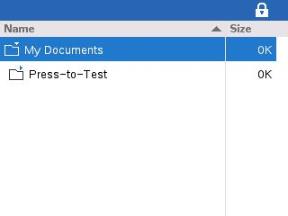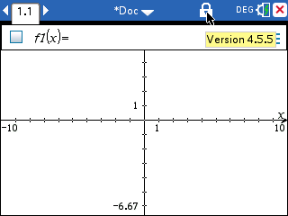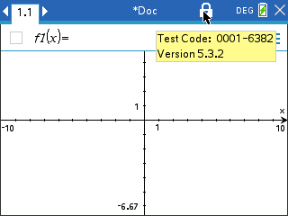When the handheld is in Press-to-Test mode, all folders and documents present on the handheld before you entered Press-to-Test mode are disabled. While in Press-to-Test mode, you will only see the Press-to-Test folder listed in My Documents.
Teachers can send and collect documents when handhelds are in Press-to-Test mode. However, if you want to collect a document that students have created or edited while in Press-to-Test mode, you must collect the document before the students exit Press-to-Test mode.
Accessing the Press-to-Test Folder
| 1. | Press c to access the Home screen. |
| 2. | Select Browse to open the file manager. |
|
TI-Nspire™ CX OS
|
TI-Nspire™ CX II OS
|
You can create, save, or delete folders and documents within the Press-to-Test folder.
Creating a New Document
| 1. | Press c to access the Home screen. |
| 2. | Select New or press / N to open a new document. |
| 3. | Use ▼ and ▲ to highlight the application you want to add to the page, and then press ·. |
A lock icon in the title bar indicates that the handheld is in Press-to-Test mode. Hovering the cursor over the icon displays the OS version as well as the Test Code on TI-Nspire™ CX II.
|
TI-Nspire™ CX OS
|
TI-Nspire™ CX II OS
|