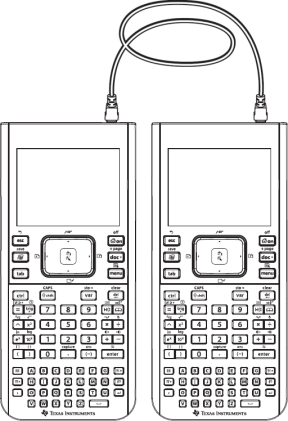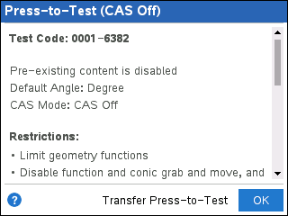Transferring Press-to-Test Restrictions
Use the Transfer Press-to-Test feature to quickly distribute a specific set of Press-to-Test restrictions to multiple student handhelds without requiring a computer.
Requirements
|
•
|
If you send Press-to-Test settings to a handheld that is already in Press-to-Test mode, the restriction settings on the receiving handheld are overwritten and all data created during that Press-to-Test session is lost. |
|
•
|
The operating system version on the sending handheld must be equal to or higher than the OS on the receiving TI-Nspire™ handheld. |
|
•
|
The transfer will fail if the receiving handheld does not have enough storage. |
Transferring the Settings
|
1.
|
Enter Press-to-Test mode on the "sending" handheld. Be sure to select the specific set of restrictions required for the exam. |
|
2.
|
Connect the sending handheld to a "receiving" handheld using a mini-to-mini USB cable. |
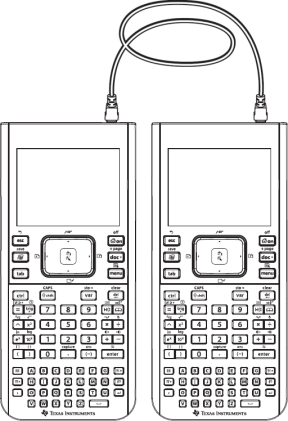
|
3.
|
Make sure both handhelds are turned on and the Press-to-Test window is visible on the sending handheld. If necessary, turn the handheld off, and then turn it on again. |
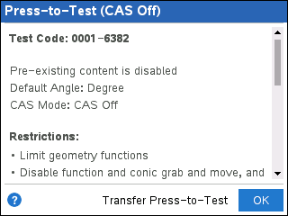
The Press-to-Test Angle Setting and Restrictions are copied to the receiving handheld.
When the transfer is complete, the receiving handheld restarts in Press-to-Test mode, and the sending handheld displays a confirmation message.

Note: Both handhelds can now be used as sending handhelds.
|
5.
|
Connect the next receiving handheld, and repeat from Step 3 until all handhelds are configured. |