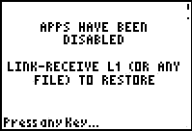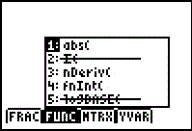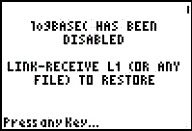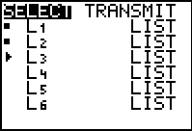The information in this section applies only to TI-Nspire™ handhelds that let you switch between the TI-Nspire™ keypad and a TI-84 Plus keypad. To use Press-to-Test in TI-84 Plus mode, the handheld must be started with the TI-84 Plus keypad in place.
Note: Using Press-to-Test in TI-84 Plus mode does not affect documents created with the TI-Nspire™ keypad in place.
Be sure to exit Press-to-Test mode before attempting to switch to a different keypad. If you switch keypads while in Press-to-Test mode, the handheld displays the following message:
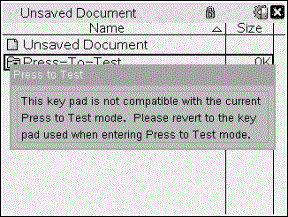
Enabling Press-to-Test Mode in TI-84 Plus Mode
| 1. | Turn the handheld off. |
| 2. | Press and hold |, ~ and É until the Reset Options screen opens. |

By default, the angle mode is set to DEGREE, Stat Diagnostics are ON, and the functions logBASE and summation (Σ) are disabled.
| 3. | To change the default settings, move the cursor over the desired setting and press ÎÍ. |
| 4. | Press q (beneath OK on the screen) to select OK. |
The options you selected are displayed on the Reset Complete screen.
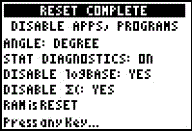
| 5. | Press any key to continue. |
| 6. | To verify that Apps, Programs, and functions are disabled: |
|
Press Π|
|
|
Press ¼ |
|
|
Press ƒ _ |
|
|
Press » |
|
Other variables stored in RAM and in archived memory (including AppVars) are deleted.
Verifying that Functions are Disabled in TI-84 Plus Mode
When students try to access disabled functions, the following informational screens are displayed:
|
|
|
Note: If a handheld is already in Press-to-Test mode, applications and programs are disabled. If you try to enter Press-to-Test on a TI-Nspire™ handheld using the TI-84 keypad while already in Press-to-Test mode, the Reset Complete screen is displayed. Current settings are shown and RAM is reset. The handheld is ready to be used by another student in a clean testing state as needed.
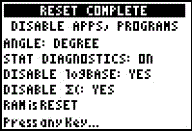
Exiting Press-to-Test Mode in TI-84 Plus Mode
When you re-enable TI-Nspire™ handhelds using the TI-84 keypad and TI-84 Plus handhelds, Apps and Programs are restored.
To restore a TI-Nspire™ handheld in TI-84 Plus mode to full functionality:
| • | Link your handheld to another TI-Nspire™ handheld in TI-84 Plus mode or a TI-84 Plus handheld. |
| • | Transfer any file to or from the handheld that is in testing mode. |
| • | Alternatively, you can use TI Connect™ to download a file from your computer to your handheld. |
To transfer a file from another TI-84 Plus handheld:
| 1. | On the receiving unit, press y 8 and then highlight RECEIVE. Do not press Í yet. |
| 2. | On the sending calculator, Press y 8. |
| 3. | Select a file to send by selecting a category, and then selecting a file to send. |
|
|
|
| 4. | Highlight TRANSMIT to send the file, but do not press Í yet. |
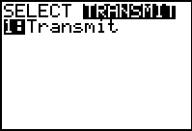
| 5. | Press Í on the receiving calculator. |
| 6. | Press Í on the transmitting calculator. |
Note: You may need to rename or overwrite your variable for the file transfer to be successful.
Note: TI TestGuard™ App for the TI-83 Plus and TI-84 Plus is not designed to run and transfer testing setups when loaded on a TI-Nspire™ handheld in TI-84 mode, including the Re-Enable feature. Also, the blinking LEDs that indicate you are in Press-to-Test mode do not blink when in TI-84 mode.