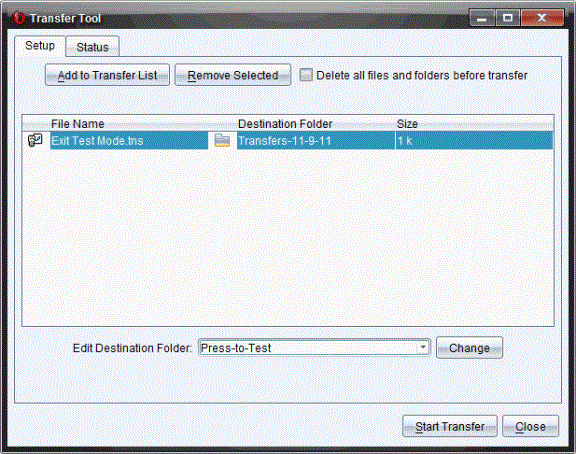Canceling Press-To-Test on Multiple Handhelds
Teachers running TI-Nspire™ CX Premium Teacher Software can cancel Press-to-Test mode remotely on multiple CX and CX II handhelds. The handhelds must be turned on and connected to the teacher's computer by one of these means:
|
•
|
TI-Nspire™ Docking Station or TI-Nspire™ CX Docking Station |
|
•
|
TI-Nspire™ Navigator™ Cradle |
|
•
|
TI-Nspire™ CX Wireless Network Adapter |
|
•
|
A direct connection through a standard USB cable |
Canceling by Using TI-Nspire™ CX Premium Teacher Software
|
1.
|
Make sure the handhelds are turned on and connected to the teacher's computer by one of the means mentioned above. |
|
2.
|
On the Tools menu, select . |
Canceling by Using TI-Nspire™ Student Software
|
1.
|
Connect the handheld to your computer. |
|
2.
|
In the Documents Toolbox, open the Content Explorer. |
|
3.
|
In the Connected Handhelds pane, select the handheld. |
|
4.
|
On the Options menu  , select . , select . |
Canceling by Using Send to Class
When a class is in session and students are logged in, you can cancel Press-to-Test by sending the "Exit Test Mode.tns" file to the class. Students not logged in will receive the file when they log in.
|
1.
|
Create an empty .tns file named “Exit Test Mode.tns” and save it in your default TI-Nspire™ folder. |
Note: The file name is case sensitive and must be named as described.
The Select file(s) to send dialog box opens.
|
3.
|
Ensure the tab is open. |
|
4.
|
Navigate to the folder where the "Exit Test Mode.tns" file is located and select it. |
The Select individual(s) dialog box opens.
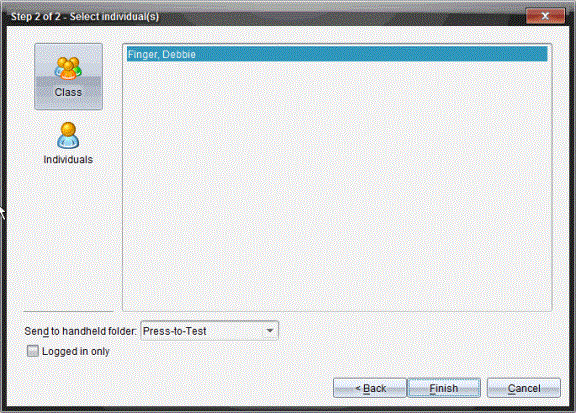
|
6.
|
Click  to send the file to the whole class. To send the file to only those class members who are currently logged in, select the check box. to send the file to the whole class. To send the file to only those class members who are currently logged in, select the check box. |
Note: To send the file to an individual student, click  , and then click the student name.
, and then click the student name.
|
7.
|
Type Press-to-Test in the field. |
For students who are logged in, the “Exit Test Mode.tns” file is sent, and the connected handhelds exit Press-to-Test mode. The handhelds restart and the operating system loads.
Canceling by Using the Transfer Tool
|
1.
|
Create an empty .tns file named “Exit Test Mode.tns” and save it in your default TI-Nspire™ folder. |
Note: The file name is case sensitive and must be named as described.
|
2.
|
In the Content Workspace, select . |
The Transfer Tool opens.
|
4.
|
Navigate to the folder where the "Exit Test Mode.tns" file is located, and select it to add it to the transfer list. |
|
5.
|
In the Transfer Tool, select the Exit Test Mode.tns file. |
The field becomes active when you select the file name.
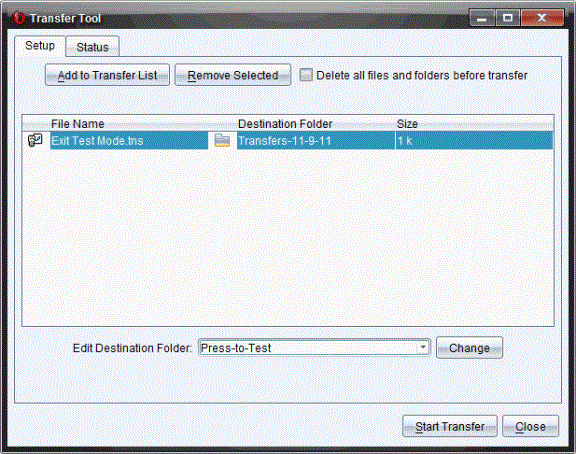
|
6.
|
Type Press-to-Test in the field, and click . |
Note: You must type the folder name manually. You cannot select it by navigating to the handheld's Press-to-Test folder.
The “Exit Test Mode.tns” file is sent to the connected handhelds, and Press-to-Test is canceled. The handhelds restart, and the operating system loads.
To cancel Press-to-Test mode on additional handhelds, disconnect the restarted handhelds and connect the other handhelds. The transfer process continues until you stop the transfer.
|
8.
|
To stop the transfer, click . |
|
9.
|
Click when all transfers are complete. |
 , select Exit Press-to-Test.
, select Exit Press-to-Test.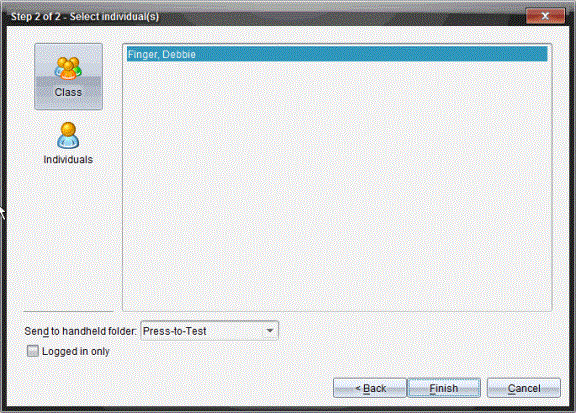
 to send the file to the whole class. To send the file to only those class members who are currently logged in, select the Logged in only check box.
to send the file to the whole class. To send the file to only those class members who are currently logged in, select the Logged in only check box. , and then click the student name.
, and then click the student name.