The TI-Nspire™ CX Navigator™ classroom learning system uses both your computer and student handhelds. For you and your students to communicate using the TI-Nspire™ Navigator™ network, students must log in to the network from their handhelds.
Note: You do not have to log in to communicate with student handhelds; you can use the Transfer Tool to delete files or send files and operating systems to student handhelds. However, if you plan to participate from your handheld during the TI-Nspire™ Navigator™ class session, then you must log in to the TI-Nspire™ Navigator™ network from your handheld.
For more information on using a handheld, refer to the handheld guidebooks available at education.ti.com/guides.
Before you log in, make sure these items are ready:
| • | You have created your teacher account in Teacher Preferences. |
| • | You have started a class session on your computer. |
| • | The TI-Nspire™ handheld is ready for login. (The |
Before your students log in, make sure you complete these items:
| • | Create student accounts. |
| • | Provide students with the class network name, their user names and, if necessary, their passwords. |
Logging In to the TI-Nspire™ Navigator™ Network
| 1. | To log in, do one of the following: |
| • | From the Home screen of your TI-Nspire™ handheld, select 5:Settings > 5:Login. |
| • | From a screen other than the Home screen, press ~ > 8:Login. |
The last network the wireless client was associated with appears on the handheld screen.
Note: If the handheld is connected to the computer with the USB cable, no network names appear on the screen, and you can continue logging in.
| 2. | If the name of the network that appears is correct, continue with login. If the network is not correct, click Network. |
The handheld screens displays all networks it has been connected to, and also displays other networks within range.
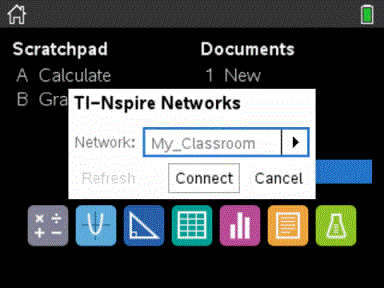
| 3. | Select the network from the list, and then click Connect. |
The login screen shows the connection status and displays the network name when the connection is successful.
| 4. | Type your username and password. |
| 5. | Select Login. |
The Login Successful screen opens.
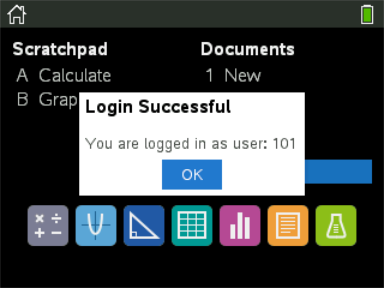
| 6. | Click OK. |
TI-Nspire™ Handheld Login Status Icons
The icons on the TI-Nspire™ CX handheld screens indicate the communication status between the handheld and the access point, wireless adapter, or TI-Navigator™ network. The icons indicate status as follows.
|
Icon |
Status |
Meaning |
|
No icon |
|
If no icon appears on the handheld, the handheld is not searching for an access point. Unattach and reattach the wireless adapter. |
|
|
Blinking |
The handheld is searching for an access point. |
|
|
Solid |
The handheld has found an access point. |
|
|
Solid |
The handheld is not communicating with the adapter. Remove the handheld from the adapter, wait for the icon to disappear, and then reattach the handheld to the adapter. |
|
|
Blinking |
The handheld is connected to the network and is ready to login. |
|
|
Solid |
The handheld is logged in to the network. |

