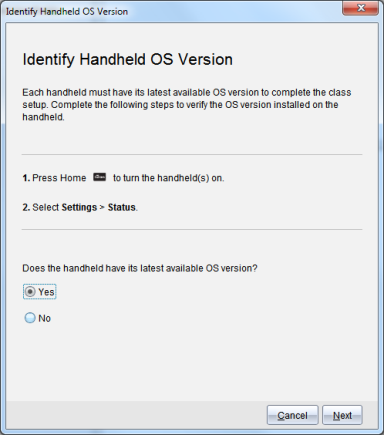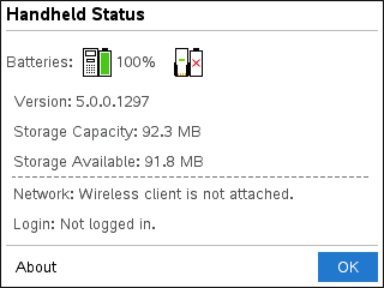Confirming Handheld OS Version
If you did not update handhelds during startup, the wizard asks you to confirm that classroom and student handhelds are updated to the latest OS version. The OS version on the handhelds must match the software version before you can set up the class network.
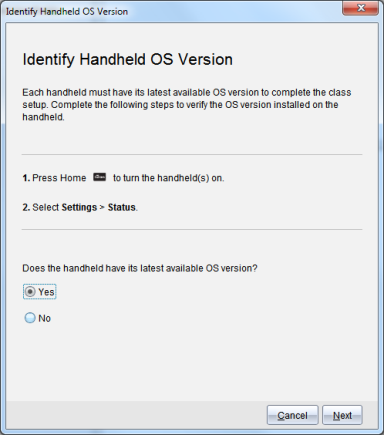
To check the OS version on a handheld,
|
1.
|
Press c to turn the handheld on. |
|
2.
|
Select to open the Handheld Status window. |
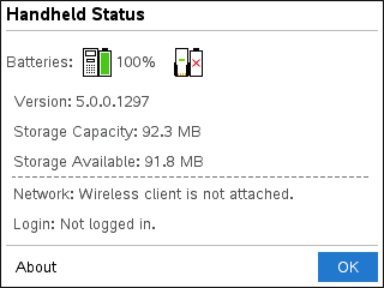
|
3.
|
Make sure the OS on the handheld matches the software version on your computer. |
|
•
|
If the OS version is current, select . |
|
•
|
If the OS version is not current select . |
|
•
|
If the OS version was not current, the Handheld OS Update Required dialog box is displayed. Click to open the Add OS Transfer Tool and update the handhelds. |
|
•
|
If the OS version is current, the Class Network Name dialog box opens and you can continue the process to set up the class network. |