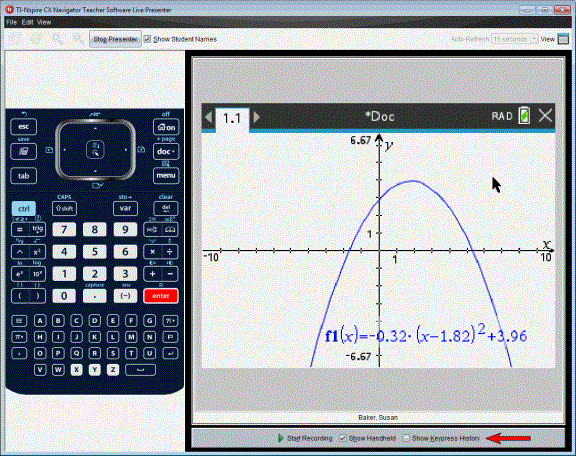By default, the Keypress History pane is open under the handheld screen when you start Live Presenter.
| • | As keys are pressed during the live presentation, they appear in the Keypress History pane. |
| • | As keys are pressed, they are displayed from left-to-right, and then top-to-bottom. |
| • | If the presenter presses the same key more than once, each repeated key press is shown in the Keypress History pane. If the presenter presses and holds one key (as when moving the cursor), the key is recorded only one time. |
| • | You can copy the keys captured in the Keypress History pane to the Clipboard, and then paste the images into another document. You can also clear the Keypress History pane. (Students are not able to do this.) |
| • | During lengthy live presentation sessions, the keys pressed may expand beyond the display area. When this happens, a scroll bar appears so you can review all keys pressed during the session. |
 Hiding Keypress History
Hiding Keypress History