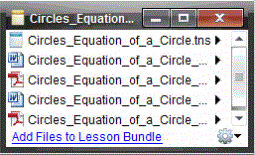Opening a Lesson Bundle
To view and work with files within a lesson bundle, complete one of the following steps to open the lesson bundle file.
|
▶
|
Double-click the lesson bundle name. |
|
▶
|
Select the lesson bundle, and then right-click and click . |
|
▶
|
Select the lesson bundle, click  , and then click . , and then click . |
|
▶
|
Select the lesson bundle, and then press Ctrl + O. (Mac®: “ + O). |
When you open a lesson bundle, the files in the bundle are displayed in a separate dialog box.
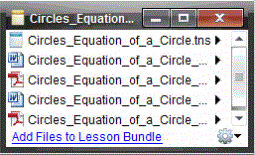
Note: You cannot open a lesson bundle outside of the TI-Nspire™ software. For example, if you open the folder using the file manager on your computer and double-click the lesson bundle name, it does not automatically launch the TI-Nspire™ software.
Opening Files Within a Lesson Bundle
You can open any file within a lesson bundle on your computer if you have the program associated with the file type.
|
•
|
When you open a .tns or .tnsp file, the file opens in the Documents Workspace in the TI-Nspire™ software. |
|
•
|
When you open another file type, it launches the application or program associated with that file. For example, if you open a .doc file, it opens in Microsoft® Word. |
Use one of the following options to open a file within a lesson bundle:
|
▶
|
Double-click the lesson bundle, and then double-click a file within the lesson bundle. |
|
▶
|
Within a lesson bundle, select the file, and then click ¢ or right-click the file name and select . |
 , and then click Open.
, and then click Open.