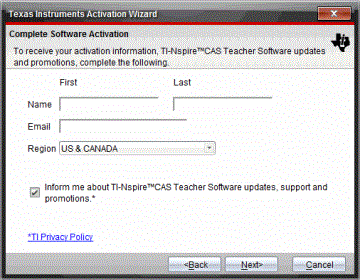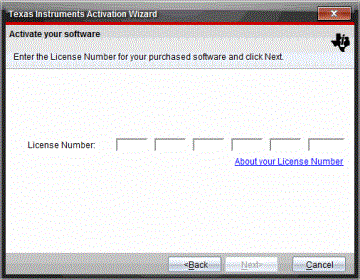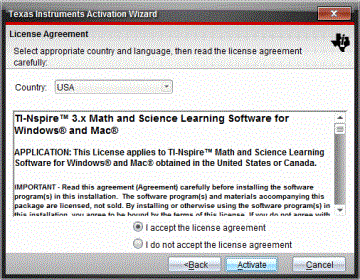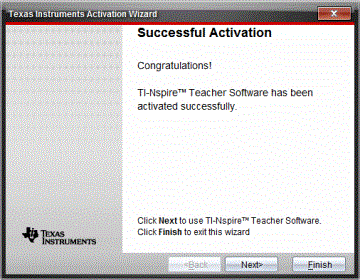Activating Your Software License
|
1.
|
Ensure that your computer is connected to the Internet. |
|
2.
|
From the menu, select to open the Texas Instruments Activation Wizard. |
|
3.
|
Click , and then click . |
The Complete Software Activation dialog box opens.
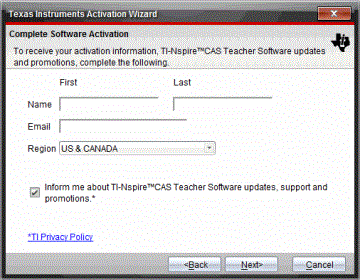
|
4.
|
Complete the name and email fields, and then select the region where you live if different from the default entry. If you want to receive emails from TI about updates, support, and promotions, ensure the check box is selected. |
The Activate your software dialog box opens.
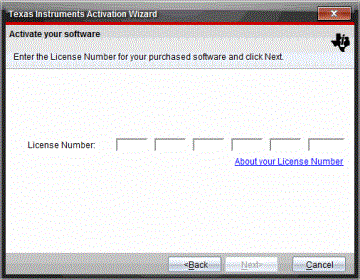
|
6.
|
Type the license number. |
The License Agreement dialog box opens.
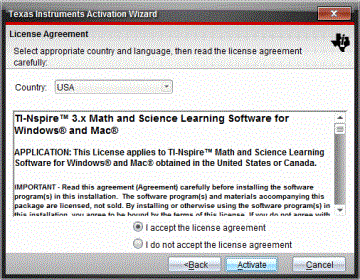
|
8.
|
In the Country field, select your country from the drop-down list if it is different from the default entry. |
|
9.
|
Review the license agreement, and then select to accept the agreement. |
|
10.
|
Click . The license number is validated against the TI database to ensure it is valid. |
If the license number is valid, the Successful Activation dialog box opens. If the license number is not valid, check to make sure the numbers are entered correctly. If the problem persists, contact TI Support.
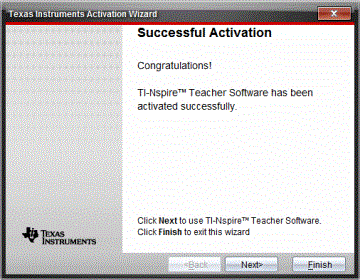
|
11.
|
Click to continue, or select to complete the installation with default settings. |
|
12.
|
When prompted, click to accept the default location for your TI-Nspire™ folder. If needed, navigate to the location on your computer where you want to store your TI-Nspire™ documents and files. |
|
13.
|
Select whether or not to replace any documents that have the same name. |
The software launches and the opens.