The TI-SmartView™ feature emulates how a handheld works. In the teacher software, the emulated handheld facilitates classroom presentations. In the student software, the emulated keypad gives students the ability to drive the software as if using a handheld.
Note: Content is displayed on the TI-SmartView™ small screen only when the document is in Handheld view.
When working in a PublishView™ document, TI-SmartView™ emulator is not available.
Note: The following illustration shows the TI-SmartView™ panel in the teacher software. In the Student Software, only the keypad is shown. For more information, see Using the TI-SmartView™ Emulator.
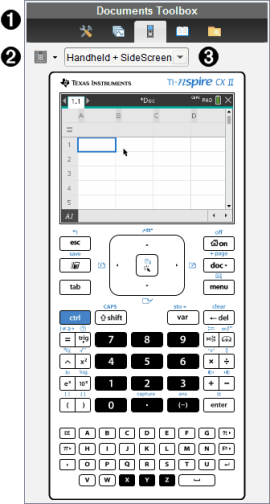
|
À |
The Documents Toolbox menu. |
|||||||||
|
Á |
Keypad Options. Click ¤ to select how to show the handheld:
|
|||||||||
|
 |
View selector. In the teacher software, click ¤ to select the handheld view:
Note: You can also change these options in the TI-SmartView™ Options window. Click File > Settings > TI-Smartview™ Options to open the window. Note: The view selector is not available in the student software. When the Handheld Only display is active, select Always in Front to keep the display in front of all other open applications. (Teacher software only.) |