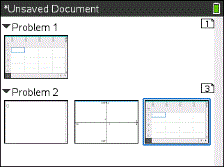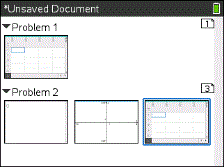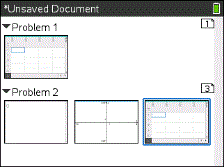Viewing and Reordering Pages in a Document
The Page Sorter displays all of the problems in your document and all pages within each problem in thumbnail format. You can use the Page Sorter to rearrange and delete pages, copy a page from one problem and paste it into another, and apply templates to pages.
Viewing Multiple Pages with the Page Sorter
Although the handheld typically displays the pages in your document one at a time, the Page Sorter lets you see all of the problems in your document and all pages within each problem in thumbnail format. You can use the Page Sorter to rearrange and delete pages, and copy a page from one problem and paste it in another.
Opening the Page Sorter from a Document
The Page Sorter screen displays all of the problems and pages in the current document.
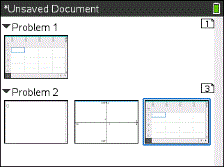
Reordering Pages in a Problem
Use the Page Sorter (press / £) to move a page within a problem with multiple pages:
|
1.
|
Press the ¡ or ¢ key to select the page you want to move. |
A heavy border around the page indicates that it is selected.
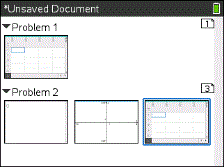
|
2.
|
Either press and hold x or press / x until the grab cursor ÷ is displayed. |
|
3.
|
Press ¡, ¢, £, or ¤ to move the page to the desired position. |
|
4.
|
Press x or · to finish the move. |
Note: You can press d to cancel.
The page moves to the new location within the problem, and the counter adjusts accordingly.
Copying a Page to Another Problem
To copy a page from one problem to another in the same document:
|
1.
|
Press / £ to open Page Sorter. |
|
2.
|
Press ¡, ¢, £, or ¤ to select the page you want to copy. |
A heavy border around the page indicates that it is selected.
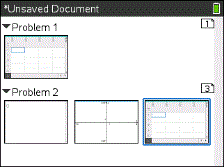
|
3.
|
Press / C to copy the page. |
|
4.
|
Press ¡, ¢, £, or ¤ to select the desired position in the problem where you will paste the page. The copied page will be placed after the page you select. |
|
5.
|
Press / V to paste the page in the new location. |
The page is copied to the new location within the problem, and the counter adjusts accordingly.
If the page contains variables with the same names as the new problem, a conflict may occur. Rename the variables if necessary.
Copying a Page to Another Document
To copy a page from one document to another document:
|
1.
|
Press / £ to open the Page Sorter. |
|
2.
|
Press ¡, ¢, £, or ¤ to select the page you want to copy. |
A heavy border around the page indicates that it is selected.
|
3.
|
Press / C to copy the page. |
|
4.
|
Press c 2 to open My Documents. |
|
5.
|
Press £ and ¤ to highlight the folder containing the document you want to copy the page to. |
|
6.
|
Press ¢ to open the folder. |
—or—
Press b 3.
|
7.
|
Press the £ and ¤ keys to highlight the document. |
|
8.
|
Press x or · to open the document. |
|
9.
|
Press / £ to display the Page Sorter. |
|
10.
|
Press ¡, ¢, £, or ¤ to move the page to the desired position in the document. |
|
11.
|
Press / V to paste the page in the new location. |
The page moves to the new location within the problem, and the counter adjusts accordingly.