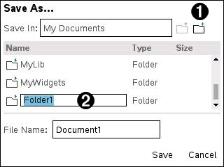To save the document in the My Documents folder:
| 1. | Press ~ to open the Documents menu, and then select File > Save. |
Note: You can also press ~ 1 4 or / S to save a document.
The Save As dialog box opens.
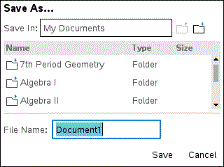
If you are saving the document for the first time, you will be asked which folder to save it to, and what to name the document. The default folder is My Documents.
| 2. | Type a name for the document. |
| 3. | Click Save to save the document in the My Documents folder. |
Saving a Document in a Different Folder
To save the document in a different folder:
| 1. | From an open document, press ~ 1 5. |
The Save As dialog box opens.
| 2. | Press g e to navigate to the list of existing folders. The first folder in the list is selected. |
| 3. | Use the ¤ and £ to scroll through the list of folders. |
| 4. | To select and open a folder, press x. |
| 5. | Type a name for the document. |
| 6. | Click Save to save the document in the selected folder. |
Saving a Document in a New Folder
To save the document in a new folder:
| 1. | From an open document, press ~ 1 5. |
The Save As dialog box opens.
|
|
À |
New folder icon |
|
Á |
Type new folder name |
| 2. | Press e until the New Folder icon is highlighted, and then press · to create a new folder. |
The new folder is added to the bottom of the list of existing folders. By default, the folder name is “Folder1.”
| 3. | Type a name for the new folder, and then press · to save. |
| 4. | Press · again to open the folder. |
The File Name field becomes active.
| 5. | Type a name for the document. |
| 6. | Click Save to save the document in the new folder. |