You can modify how the sensor values are displayed and stored. For example, when using a temperature sensor, you can change the unit of measure from Centigrade to Fahrenheit.
Measurement units depend on the selected sensor. For example, units for the Vernier Go!Temp® Temperature sensor are Fahrenheit, Celsius, and Kelvin. Units for the Vernier Hand Dynamometer (a specialized force sensor) are Newton, Pound, and Kilogram.
You can change the units before or after you collect data. The collected data reflects the new measurement unit.
| 1. | Click Meter view |
| 2. | Click the sensor whose units you want to change. |
| 3. | In the Meter Settings dialog box, select the unit type from the Measurement Units menu. |
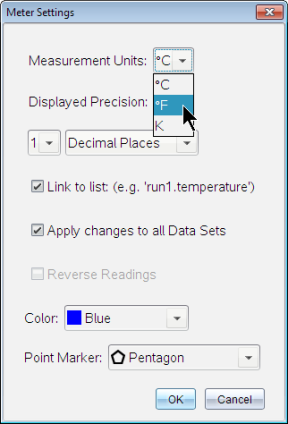
When the software or handheld detects a sensor, the calibration for that sensor automatically loads. You can calibrate some sensors manually. Other sensors, such as the Colorimeter and the Dissolved Oxygen Sensor, must be calibrated to provide useful data.
There are three options for calibrating a sensor:
| • | Manual Entry |
| • | Two Point |
| • | Single Point |
Refer to the sensor’s documentation for specific calibration values and procedures.
You can set the standing value of some sensors to zero. You cannot set sensors in which relative measurements such as force, motion, and pressure are common to zero. Sensors designed to measure specific environmental conditions, such as Temperature, pH, and CO2 also cannot be set to zero.
| 1. | Click Meter view |
| 2. | Click the sensor that you want to set to zero. |
| 3. | In the Meter Settings dialog box, click Zero. |
By default, pulling with a force sensor produces a positive force and pushing produces a negative force. Reversing the sensor allows you to display pushing as a positive force.
| 1. | Click Meter view |
| 2. | Click the sensor that you want to reverse. |
| 3. | In the Meter Settings dialog box, click Reverse Readings. |
The sensor display is now reversed. In Meter View, the reverse indicator  appears after the sensor name.
appears after the sensor name.
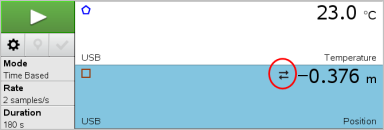
 Changing Sensor Measurement Units
Changing Sensor Measurement Units