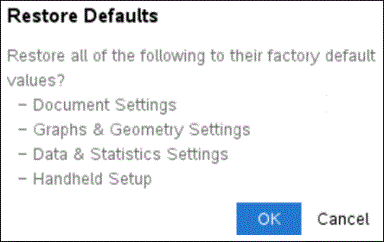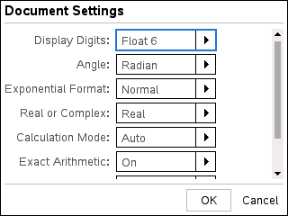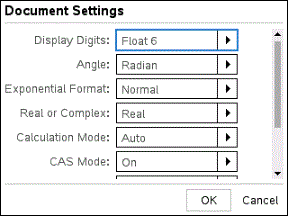Customizing Document Settings
Document settings control how the handheld displays and interprets information in TI-Nspire™ documents and in Scratchpad. All numbers, including elements of matrices and lists, are displayed according to the document settings. You can change the default settings at anytime and you can also specify settings for a particular document.
Document settings and their possible values are listed in the following table.
|
Display Digits
|
|
|
Angle
|
|
|
Exponential Format
|
|
|
Real or Complex
|
|
|
Calculation Mode
|
Note: Auto mode shows an answer that is not a whole number as a fraction except when a decimal is used in the problem. Exact mode (CAS only) shows an answer that is not a whole number as a fraction or in symbolic form, except when a decimal is used in the problem.
|
|
Exact Arithmetic
|
Note: This option is only available on Exact Arithmetic handhelds.
|
|
CAS Mode
|
Note: This option is only available on CAS handhelds and software.
|
|
Vector Format
|
|
|
Base
|
|
|
Unit System
|
Note: This option is only available on CAS handhelds and software.
|
Changing Default Document Settings
Complete the following steps to define default document settings for TI-Nspire™ documents and Scratchpad.
|
1.
|
Save and close any open documents. |
|
2.
|
From the Home screen, press 5 2 (). |
The Document Settings dialog box opens.
|
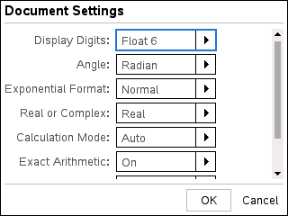
Exact Arithmetic OS
|
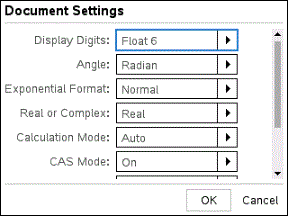
CAS OS
|
|
3.
|
Press e to move through the list of settings. Press £ to move backward through the list. |
A bold line around a box indicates it is active.
|
4.
|
Press ¢ to open the drop-down list to view the values for each setting. |
|
5.
|
Press the £ and ¤ keys to highlight the desired option, then press x or · to select the value. |
|
6.
|
Click to save the settings as default settings that will be applied to all new TI-Nspire™ documents and to Scratchpad. |
Changing Document Settings in a TI-Nspire™ Document
Complete the following steps to change document settings for an open TI-Nspire™ document. The settings will also be applied to Scratchpad and used as the default for all new documents.
|
1.
|
From an open document, press c 5 2 (c ). |
The Document Settings dialog box opens.
|
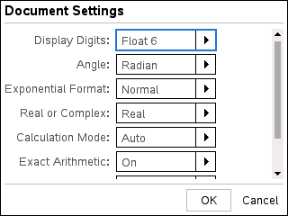
Exact Arithmetic OS
|
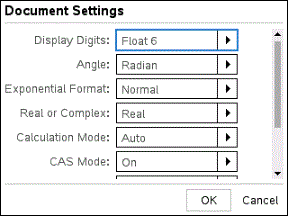
CAS OS
|
|
2.
|
Press e to move through the list of settings. Press £ to move backward through the list. |
A bold line around a box indicates it is active.
|
3.
|
When you reach the desired setting, press ¢ to open the drop-down list to view values for each setting. |
|
4.
|
Press the 5 and 6 keys to highlight the desired option, then press x or · to select the value. |
|
5.
|
Click or press x or · to apply the new settings to the open document, and to set as the default for new documents and Scratchpad. |
Restoring Document Settings
Complete the following steps to restore the original factory settings to open or new documents, and to the Scratchpad.
|
1.
|
From the Home screen, press 5 8 (). |
The Restore Defaults dialog box opens.
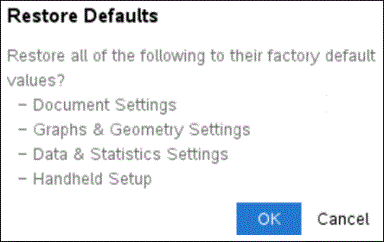
|
2.
|
Click to restore settings to the factory default settings. |
|
3.
|
Press d or click to return to the screen without making changes. |