Because the TI-Nspire™ software maintains the privacy of student passwords, you cannot retrieve passwords for your students if they forget them. However, you can reset student passwords. You can reset passwords for all of the students in a class or for individual students.
Note: You cannot reset the passwords of students who are currently logged in to the TI-Nspire™ Navigator™ network.
| 1. | Select the class. |
Note: Student(s) must be selected to perform a successful reset of the password.
| 2. | Click Class > Reset Student Password(s). |
The Confirm Reset Student Passwords dialog box opens.
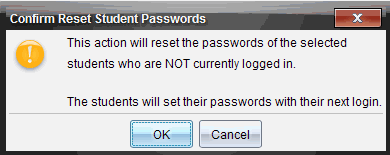
| 3. | Click OK. |
| 4. | The next time students log in, instruct them to type a new password. |
| 1. | Click the student you want to edit. |
| 2. | Click Class > Edit Student, or click  , or right-click the student name and choose Edit Student from the menu. , or right-click the student name and choose Edit Student from the menu. |
The Student Properties dialog box opens.
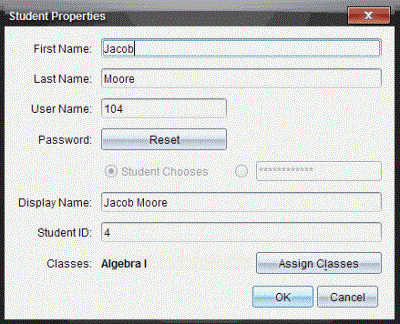
| 3. | Click the Reset button next to Password. |
| 4. | If you want a student to create their own password, select Student Chooses. |
—or—
If you want to create a specific password for the student, select the blank password entry box and type a new password.
| 5. | Click OK. |
The software resets the student’s password.
| 6. | The next time the student logs in: |
| • | If you selected Student Chooses, instruct the student to type a password. |
| • | If you created a password for the student, tell the student the new password. |
 Resetting Passwords for all Students in a Class
Resetting Passwords for all Students in a Class