You can delete classes and remove all class information from the TI-Nspire™ Navigator™ database. You can also choose to hide or show classes in menus and views.
When you delete a class, the software removes the class and removes the files on the hard drive that correspond to that class.
Note: You cannot undo the removal of a class.
| 1. | If you have a class session running, end it. |
| 2. | Click Class > Manage Classes. |
The Manage Classes dialog box opens.
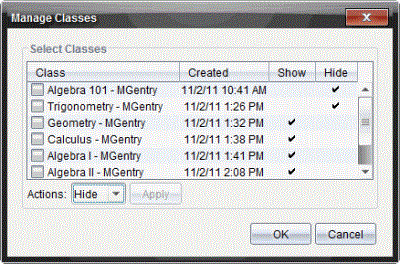
| 3. | From the Class list, select the class you want to remove. |
| 4. | Select Delete from the Actions list. |
| 5. | Click Apply. |
The software asks if you are sure you want to remove the class.
| 6. | Click OK. |
When you hide a class, the class is removed from all workspace views and menus except for the Manage Classes dialog box.
Note: Hidden classes are not deleted from the TI-Nspire™ Navigator™ database.
| 1. | Click Class > Manage Classes. |
The Manage Classes dialog box opens.
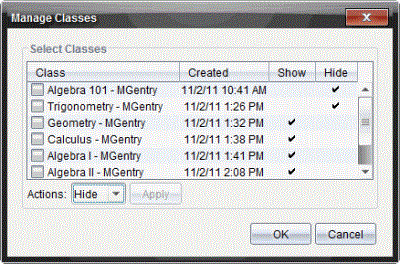
| 2. | From the Class list, select the class you want to hide. |
| 3. | Select Hide from the Actions list. |
| 4. | Click Apply. |
The software asks if you are sure you want to hide the class.
| 5. | Click OK. |
Note: Select Show from the Actions list when you want the class to show again.
 Deleting a Class
Deleting a Class