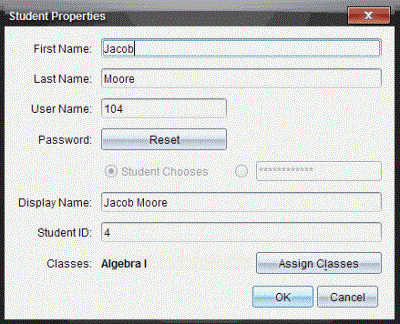Changing Student Names and Identifiers
After you add students, you may find that you need to change one of their names or identifiers. There are five different names and identifiers associated with your students, including:
This section covers how to change any of these types of names and identifiers.
You cannot change the account information of students who are logged in to the TI-Nspire™ Navigator™ network.
You can access many of the student account items by right-clicking the student and choosing an action from the menu.
Changing Student Names or Identifiers
|
1.
|
Select a class to which the student belongs. |
Note: If you have a class session running, you must end it to select the class.
|
2.
|
Click the student you want to edit. |
|
3.
|
Click , or click  . . |
The Student Properties dialog box opens.
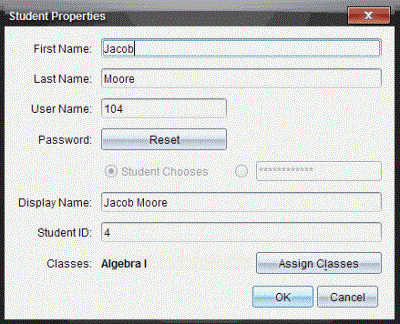
|
4.
|
Click the field of the name or identifier you want to change. |
|
5.
|
Make the necessary changes. |
|
6.
|
Repeat steps 4 and 5 for any other names or identifiers you want to change. |
 .
.