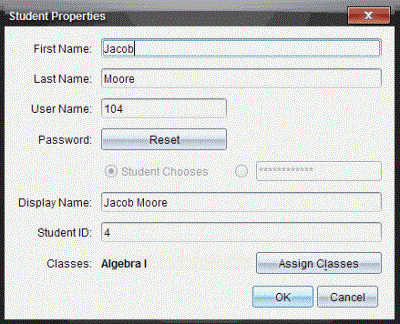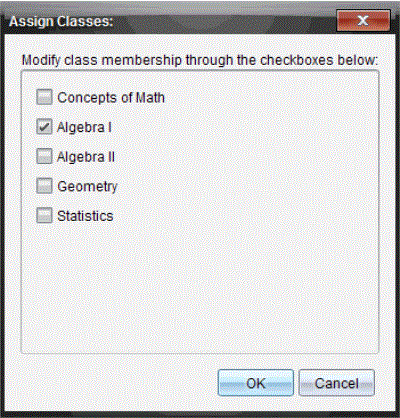Changing the Classes Assigned to a Student
Occasionally your students may move to a different class, or they may take more than one of your classes. You can change student classes when necessary.
You cannot change the classes of students who are logged in to the TI-Nspire™ Navigator™ network.
Changing a Student’s Class
|
1.
|
Select a class to which the student belongs. |
|
2.
|
Click the student you want to edit. |
|
3.
|
Click , or click  . . |
The Student Properties dialog box opens.
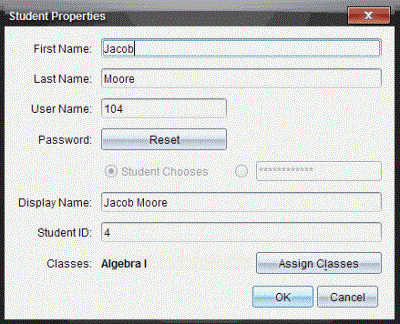
The Assign Classes dialog box opens.
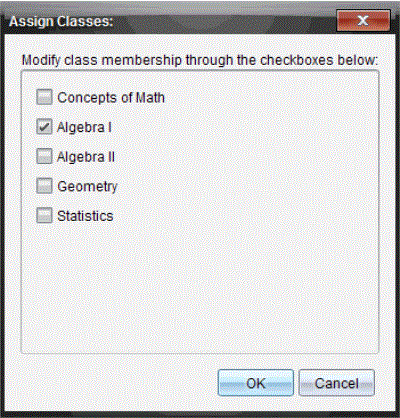
|
5.
|
Select the check boxes of the student’s classes. |
|
6.
|
Clear the check boxes of the classes to which the student does not belong. |
|
8.
|
In the Student Properties dialog box, click . |
 .
.