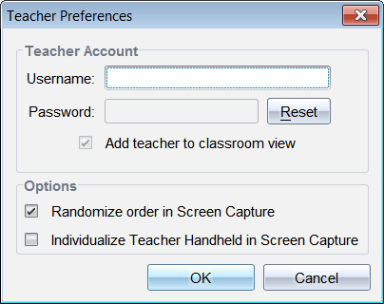Setting Teacher Preferences for Capture Class
Use the Teacher Preferences option to set preferences for using the randomize screen option and for displaying the teacher handheld. Creating a user name and password enables teachers to log in to an active class.
|
1.
|
From the Class Workspace, click . |
The Teacher Preferences dialog box opens.
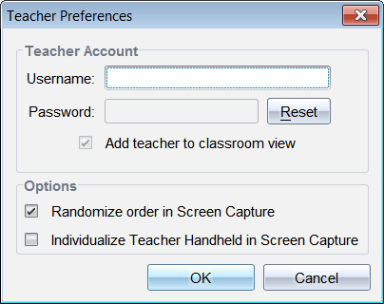
|
2.
|
If you haven’t already done so, create a Username and Password. |
|
3.
|
Select "Add teacher to classroom view" to show your handheld in the Class Screen Capture window. |
|
4.
|
To randomize the order in which screens are captured, select "Randomize order in Screen Capture." |
|
5.
|
Select the "Individualize Teacher Handheld in Screen Capture" option so that a captured screen from the teacher handheld appears differently in the Class Screen Capture window than screens captured from student handhelds. |
|
6.
|
Click to save the settings. |