Defining a Sequence
| 1. | In the Graphing view, tap Tools  and go to Graph Entry/Edit > Sequence > Sequence. and go to Graph Entry/Edit > Sequence > Sequence. |
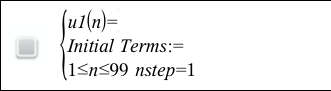
| 2. | Type the expression to define the sequence. Update the independent variable field to m+1, m+2, etc., if necessary. |
| 3. | Type an initial term. If the sequence expression references more than one prior term, such as u1(n-1) and u1(n-2), (or u1(n) and u1(n+1)), separate the terms with commas. |
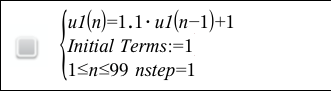
| 4. | Tap ENTER. |

Defining a Custom Sequence
A custom sequence plot shows the relationship between two sequences by plotting one on the x axis and the other on the y axis.
This example simulates the Predator-Prey model from biology.
| 1. | Use the relations shown here to define two sequences: one for a rabbit population, and another for a fox population. Replace the default sequence names with rabbit and fox. |


.05 = the growth rate of rabbits if there are no foxes
.001 = the rate at which foxes can kill rabbits
.0002 = the growth rate of foxes if there are rabbits
.03 = the death rate of foxes if there are no rabbits
Note: If you want to see the plots of the two sequences, zoom the window to the Zoom - Fit setting.
| 2. | Tap Tools  and go to Graph Entry/Edit > Sequence > Custom. and go to Graph Entry/Edit > Sequence > Custom. |
| 3. | Specify the rabbit and fox sequences to plot on the x and y axes, respectively. |
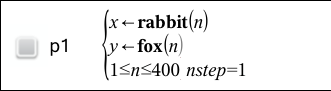
| 4. | Tap ENTER to create the custom plot. |
| 5. | Zoom the window to the Zoom - Fit setting. |
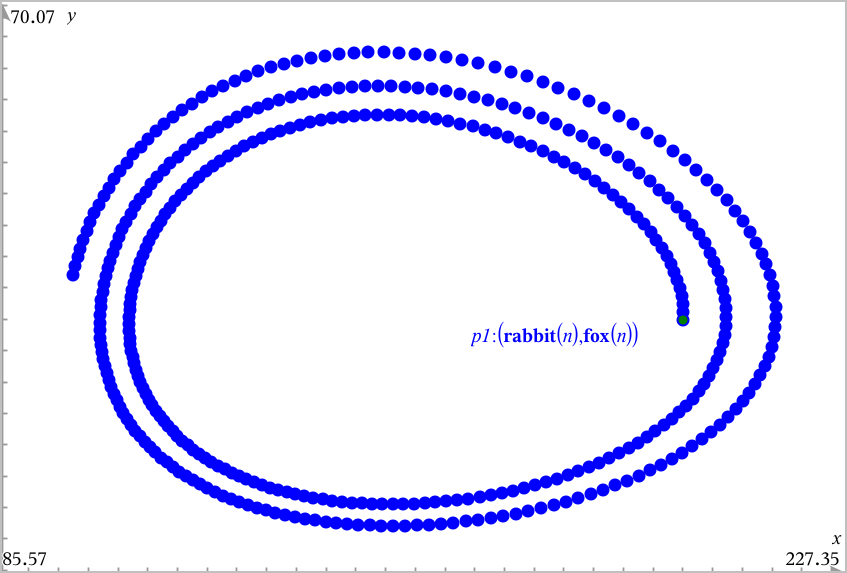
| 6. | Explore the custom plot by dragging the point that represents the initial term. |