This submenu is located under More Modules.
Note: When creating a new program that uses this module, it is recommended to use the Image Processing program type. This will ensure that all the relevant modules are imported.
|
Item |
Description |
|---|---|
|
from ti_image import * |
Imports all methods from the ti_image module. |
|
new_image(width,height,(r,g,b)) |
Creates a new image with the specified width and height for use in the Python program. The color of the new image is defined by the (r,g,b) values. |
|
load_image("name") |
Loads the image specified by the "name" for use in the Python program. The image must be part of the TNS document either in a Notes or Graphs application. The "name" prompt will display the image names (if they have been named earlier) or a number indicating their insertion order. |
|
copy_image(image) |
Creates a copy of the image specified by the "image" variable. |
Methods of the image object
Additional functions related to the image objects are available in the Editor and Shell by typing the variable name followed by a . (dot).
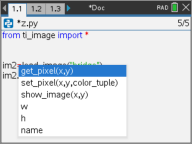
| • | get_pixel(x,y): Gets the (r,g,b) value of the pixel at location defined by the (x,y) coordinate pair. |
px_val = get_pixel(100,100)
print(px_val)
| • | set_pixel(x,y,color_tuple): Sets the pixel at location (x,y) to the color specified in the color_tuple. |
set_pixel(100,100,(0,0,255))
Sets the pixel at (100,100) to the (0,0,255) color.
| • | show_image(x,y): Displays the image with the top left corner at location (x,y). |
| • | w, h, name: Gets the width, height, and name parameters of the image. |
Example
from ti_image import *
# An image has been previously inserted into the TNS document in a Notes application and named "bridge"
im1=load_image("bridge")
px_val = im1.get_pixel(100,100)
print(px_val)
# Set the pixel at 100,100 to blue (0,0,255)
im1.set_pixel(100,100,(0,0,255))
new_px = im1.get_pixel(100,100)
print(new_px)
# Print the width, height and name of the image
print(im1.w, im1.h, im1.name)