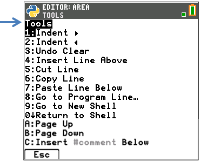Program line location of the cursor.
Auto indent code blocks.
Gray dots as visual indicator of
indented lines.
Cursor is always in insert mode. Use y and ƒ to toggle cursor. Cursor states are numeric, a, and A. [del] behaves as a backspace and delete of a character.
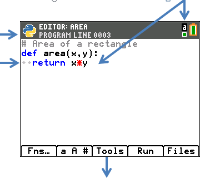
Useful tools for editing and working in the Shell. Full description below.