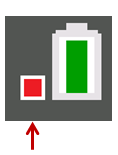
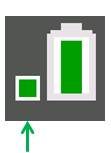
Python Not Ready
Python Ready
When the Python App is launched, the CE connection with the TI-Python experience will synchronize for your current Python session. You will see your list of programs in RAM and dynamic modules, as they synchronize to the Python experience.
When the Python session is established, the status bar contains a green square indicator near the battery icon that signals the Python session is ready for use. In the event the indicator is red , wait for the indicator to change back to green when the Python experience is again available.
You may see an update of the Python distribution when launching the Python App along with program synchronization after the latest update for your
TI-84 Plus CE Python from education.ti.com/84ceupdate.
When the Python App is running, the status bar contains an indicator that signals whether Python is ready for use. Until the connection is established, the CE keypad may not respond. Best practice is to be aware of the status bar connection indicator while in your Python session.
|
|
|
|
Python Not Ready |
Python Ready |
Using TI Connect™ CE at education.ti.com/84ceupdate, screen captures of any Python App screen is allowed.