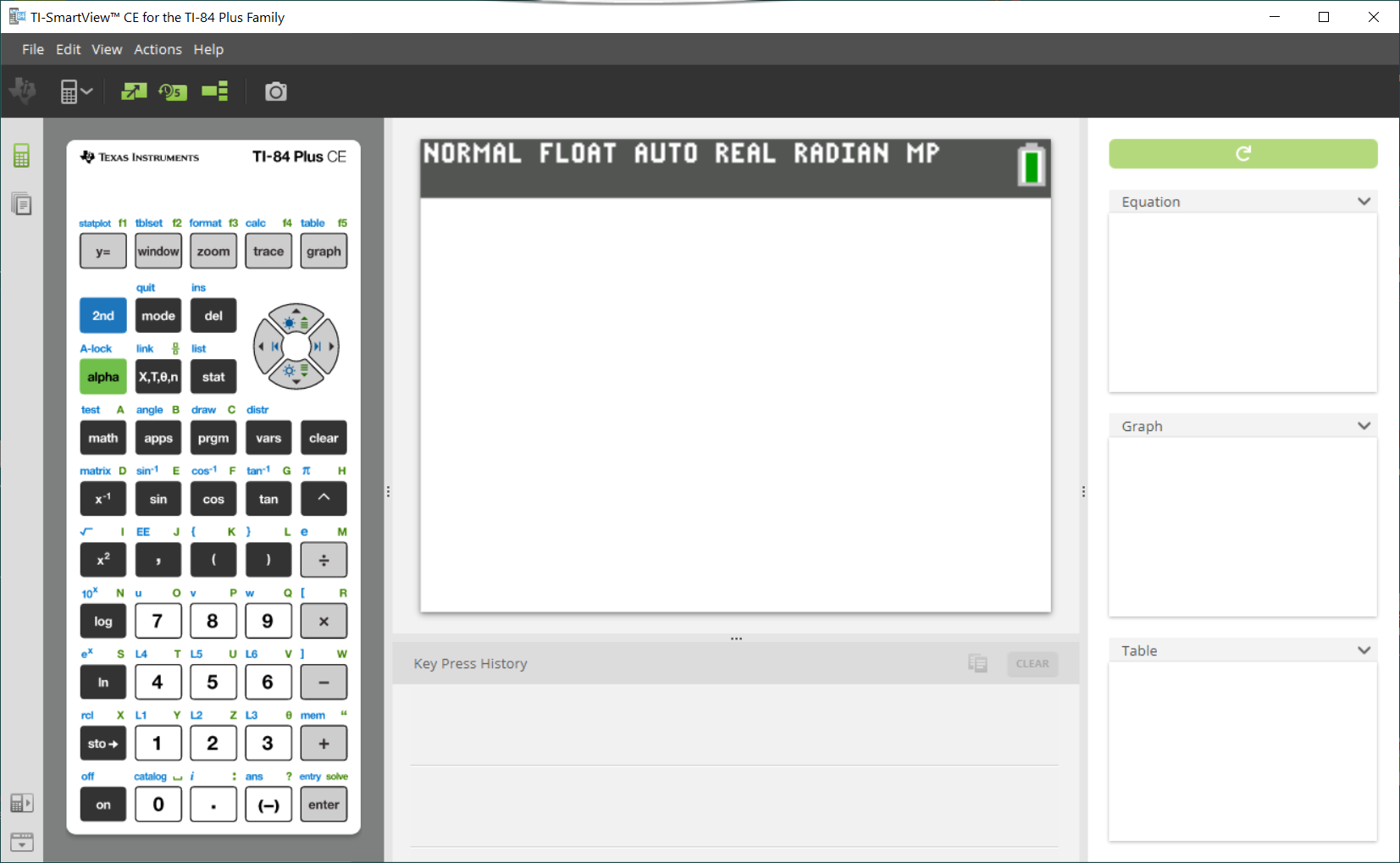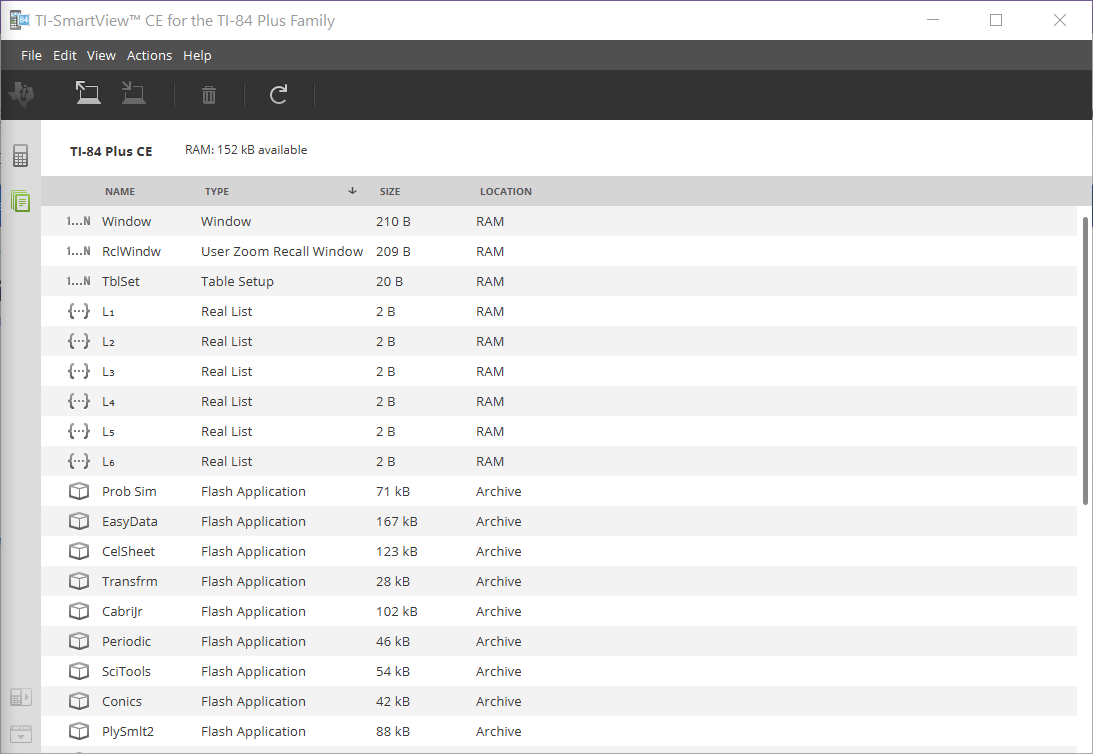Calculator Emulator Workspace
Allows you to:
| • | Display a Full Emulator View or a Keypad with Large Display Screen View. With optional views to open or close. |
| • | Key Press History |
| – | Displays images of keys pressed so students can follow along with the keys pressed. |
| • | View3™ |
| – | Teacher controlled update of up to three additional emulated screens such as Graph, Table and Equation for multiple representations. |
| • | Calculate and Graph |
| – | Same experience as on physical graphing calculator. |
| • | Drag and Drop any emulated screen to your class presentation software.** |
| – | Build out your lessons with screens created during your class. |
| • | Press emulator keys using a Remote Keypad! |
| – | Run SmartPad™ CE App*** on your TI-84 Plus CE connected to the computer with your USB cable. When the TI-SmartView™ CE window is in focus on your computer, your calculator becomes a Remote Keypad. |
| • | Launch a separate Screen Capture Window |
| – | Capture and save emulator screens as computer files similar to TI Connect™ CE Screen Capture which captures screens from the graphing calculator. |
**Software such as Microsoft™ Office or other presentation software supported.
***SmartPad™ CE App for TI-84 Plus CE comes pre-loaded on the calculator. If not on your TI-84 Plus CE, SmartPad CE App is also available to load to your calculator at education.ti.com/84ceupdate.
Note: The Large Display Screen is not touch enabled. Use emulator keys as on the calculator.