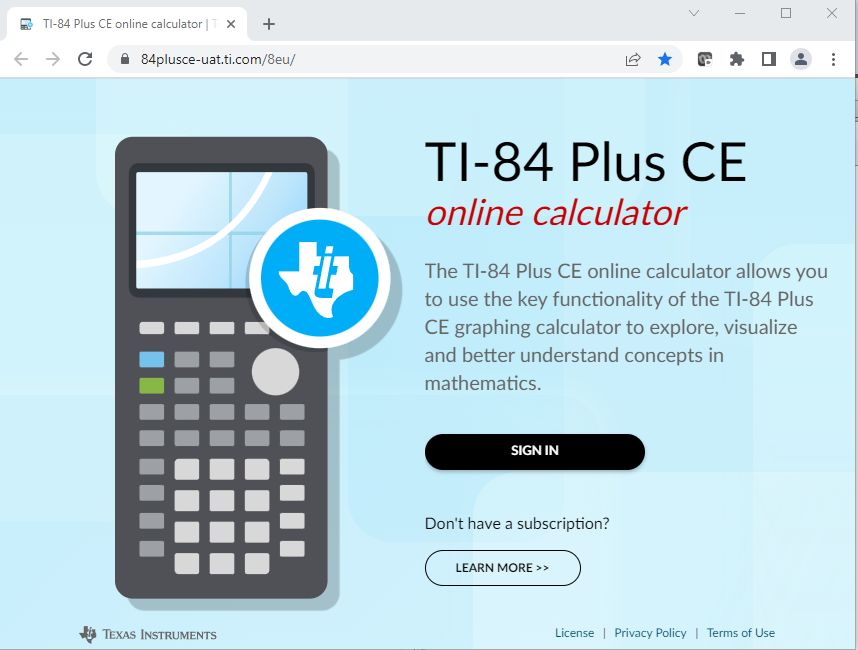
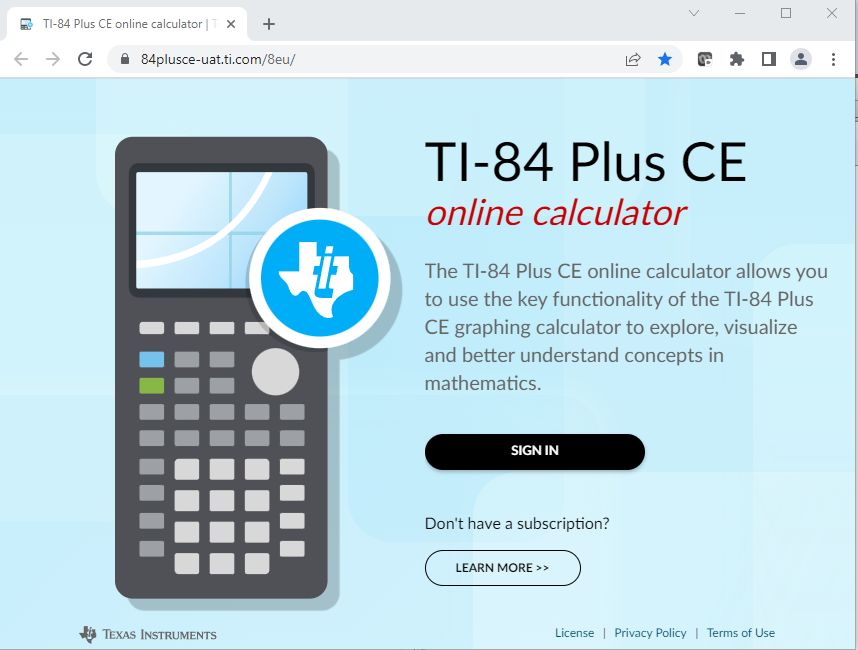
From the Landing Page at 84plusce.ti.com
| • | SIGN IN: If you have a subscription follow the SIGN IN button steps. |
| • | LEARN MORE: Click on LEARN MORE about a subscription to the online calculator. |
https://education.ti.com/84ceapp
| • | See Also: License, Privacy Policy and Terms of Use |
|License|Privacy Policy|Terms of Use
|
The TI-84 Plus CE online calculator allows you to display the online calculator in browser Workspace. TI-84 Plus CE online calculatorThe TI-84 Plus CE online calculator state contains the following:
|
|
|||||||||||||||||||||||||||||||||
|
|
|||||||||||||||||||||||||||||||||
|
|
Note:
| • | The TI-84 Plus CE online calculator does not store or load calculator files from the computer or from a connected calculator. |
| • | TI-Innovator™ Hub, TI-Innovator™ Rover, Python programming and Sensors are not supported. |
| • | For full CE Python Classroom Solution, please see TI-84 Plus CE Python eGuide |
Workspace Experience |
|
||||||||||||||||||||||||
|
|
||||||||||||||||||||||||
|
|
Capture TI-84 Plus CE online calculator screens by selecting the camera icon.
|
||||||||||||||||||||||||
|
|
||||||||||||||||||||||||
|
|
The TI-84 Plus CE online calculator comes loaded with the CE operating system, selected Apps, and 5 pre-loaded Image Vars. No calculator files can be stored to the computer, sent to the online calculator or linked to a connected calculator. Reset Calculator from the Workspace restores the default CE OS, selected Apps and pre-loaded Image Vars. This action will not retain your current work (RAM and Archive) such as lists, matrices, or TI-Basic programs. This feature is not the same as managing the online calculator memory from [2nd] [mem] features in the CE Operating System of the online calculator.
Note: When you sign in to the online calculator on your computer, your online calculator will launch with your last work such as Home Screen calculations on that particular computer. If you sign in on a difference computer, your online calculator will launch with the last work you did on that computer. |
||||||||||||||||||||||||
|
|
||||||||||||||||||||||||
|
|
|
||||||||||||||||||||||||
|
|
||||||||||||||||||||||||
|
|
Select the Account Information Icon
For more information, see the LEARN MORE link on the landing page. |