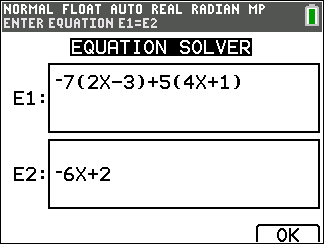
| 1. | Enter an equation as expression 1=expression 2 (E1=E2). |
You may enter more than one variable, but you will have to select one variable to solve. The other variables used will take on the value stored in the calculator.
| 2. | Press OK. |
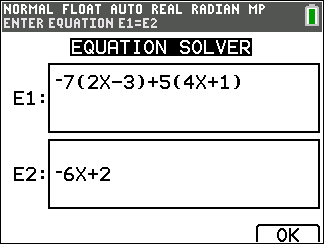
| 3. | Place the cursor on the variable to solve. For this example, the variable is X. |
The current value of X stored in the calculator is displayed (X=0).
You should enter a value close to your estimate of the solution. If needed, you can look at the intersection of the graph of both sides of your equation or use the table of values to know more about your problem. Here, X=0 is a reasonable starting point for the calculator computation.
Bounds:
{-1E99, 1E99} represents [-1x1099,1x1099] as the calculator’s "Real Number Line". You can edit this interval if you do not get all the solutions to your equation by limiting the values to a smaller interval. Use the graph of both side of your equation to identify a smaller interval around the solution seen on your graph.
| 4. | Press the [SOLVE] (s) shortcut key. |
| 5. | Check your solution. The calculator checks the solution it generated. The difference between the two sides of your equation evaluated at the calculated solution displays as E1-E2. |
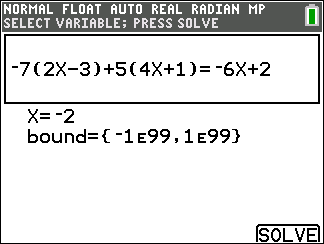
|
|
|||
|
||||
|
||||