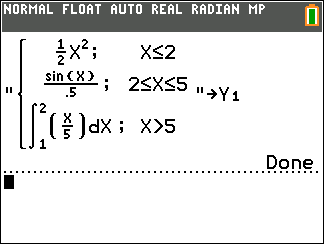| 1. | Press ». |
| 2. | Press } or † to scroll to B:piecewise(. |
| 3. | Press [enter]. |
| 4. | Press | or ~ to select the number of pieces (1-5) for the function. |
| 5. | Press † [enter] to select OK. |
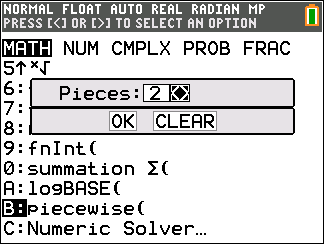
| 6. | Enter functions in the o editor. |
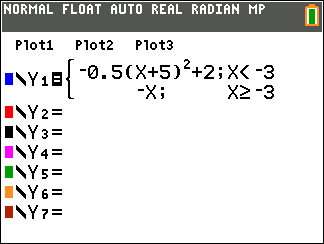
| 7. | Press q 6:ZStandard to set the standard window and graph. |
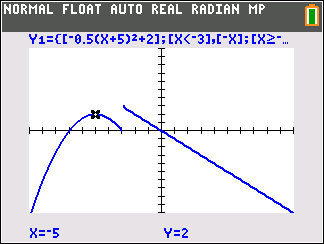

 ) when you enter a function in the template, but that function is allowed if entered outside of a piecewise template. To keep the maximum number of MathPrint™ levels desired, enter the function in another YVar, such as Y3, and then use Y3 in the piecewise template.
) when you enter a function in the template, but that function is allowed if entered outside of a piecewise template. To keep the maximum number of MathPrint™ levels desired, enter the function in another YVar, such as Y3, and then use Y3 in the piecewise template.